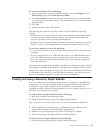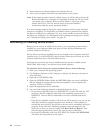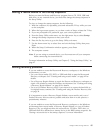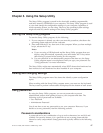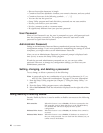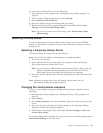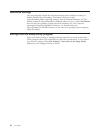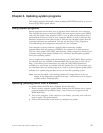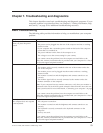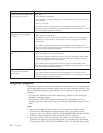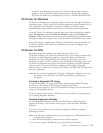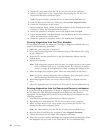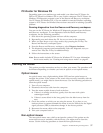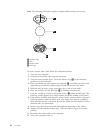Chapter 6. Updating system programs
This chapter contains information about updating POST/BIOS and how to recover
from a POST/BIOS update failure.
Using system programs
System programs are the basic layer of software that is built into your computer.
They include the power-on self-test (POST), the basic input/output system (BIOS)
code, and the Setup Utility program. POST is a set of tests and procedures that is
performed each time you turn on your computer. BIOS is a layer of software that
translates instructions from other layers of software into electrical signals that the
computer hardware can understand. You can use the Setup Utility program to
view and change the configuration and setup of your computer.
Your computer system board has a module called electrically erasable
programmable read-only memory (EEPROM, also referred to as flash memory).
You can easily update POST, BIOS, and the Setup Utility program by starting your
computer using a flash update diskette or by running a special update program
from your operating system.
Lenovo might make changes and enhancements to the POST/BIOS. When updates
are released, they are available as downloadable files on the Lenovo Web site at
http://www.lenovo.com. Instructions for using the POST/BIOS updates are
available in a .txt file that is included with the update files. For most models, you
can download either an update program to create a system-program-update (flash)
diskette or an update program that can be run from the operating system.
Note: You can download a self starting bootable CD image (known as an .iso
image) of the diagnostics program from http://www.lenovo.com to support
systems without a diskette drive.
Updating (flashing) BIOS from a diskette
To update (flash) the BIOS from a diskette, do the following:
1. Insert a system program update (flash) diskette into the diskette drive. System
program updates are available at http://www.lenovo.com/support on the
World Wide Web.
2. Turn on the computer. If the computer is on already, you must turn it off and
back on again. The update begins.
3. Follow the instructions on the screen to complete the update.
© Lenovo 2006, 2007. Portions © IBM Corp. 2005. 51