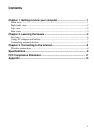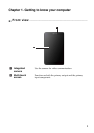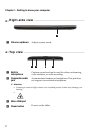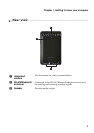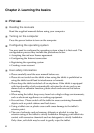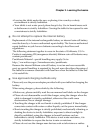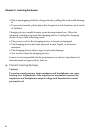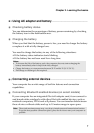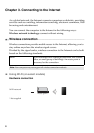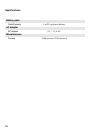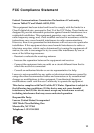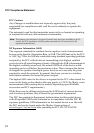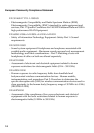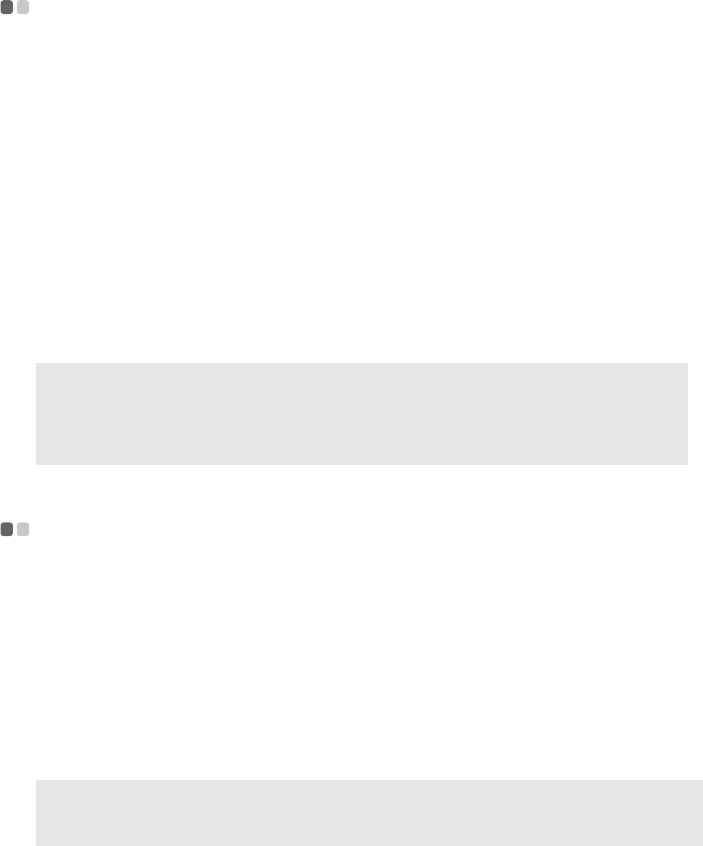
Chapter 2. Learning the basics
7
Using AC adapter and battery
- - - - - - - - - - - - - - - - - - - - - - - - - - - - - - - - - - - - - - - - - - - - - - - - - - - - - - - - - -
Checking battery status
You can determine the percentage of battery power remaining by checking
the battery icon in the notification area.
Charging the battery
When you find that the battery power is low, you need to charge the battery
or replace it with a fully charged one.
You need to charge the battery in any of the following situations:
• If the battery status indicator starts blinking
• If the battery has not been used for a long time
Connecting external devices
- - - - - - - - - - - - - - - - - - - - - - - - - - - - - - - - - - - - - - - - - - - - - - - - - - - - - - - - - - - -
Your computer has a wide range of built-in features and connection
capabilities.
Connecting Bluetooth enabled devices (on select models)
If your computer has an integrated Bluetooth adapter card, it can connect to
and transfer data wirelessly with other Bluetooth enabled devices, such as
notebook computers, PDAs and cell phones. You can transfer data between
these devices without cables and up to 10 meters range in open space.
Notes:
• To increase the life of the battery pack, the computer does not start recharging the
battery immediately after it drops from fully charged.
• Charge the battery at a temperature between 50 °F and 86 °F (10 °C-30 °C).
• Full charge or discharge is not required.
Note: The actual maximum range may vary due to interference and transmission barriers.
To get the best possible connection speed, place the device as near your computer as
possible.