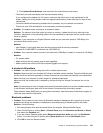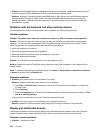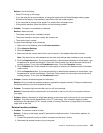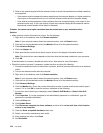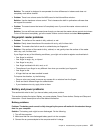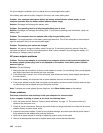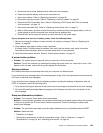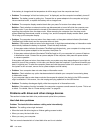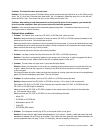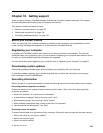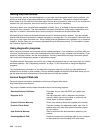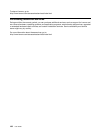a. Disconnect the ac power adapter and all cables from the computer.
b. Close the computer display, and turn the computer over.
c. Remove the battery. Refer to “Replacing the battery” on page 69.
d. Remove the memory module. Refer to “Replacing a memory module” on page 81.
e. Remove the PCI Express Mini Card. Refer to “Replacing a PCI Express Mini Card for wireless
LAN connection” on page 78.
f. Remove the hard disk drive. Refer to “Replacing the hard disk drive” on page 71 .
g. Wait for 30 seconds, and then reinstall the memory module and the known good battery or the ac
power adapter to test the computer with minimal devices attached rst.
h. Reinstall each device one at a time that you have removed in the earlier steps.
If your computer does not run on battery power, check the following items:
1. Remove and reseat the battery to make sure that it is properly connected. Refer to “Replacing the
battery” on page 69
.
2. Swap batteries with another similar model, if available.
If another similar ThinkPad model is available, then verify that the battery pack works in the other
computer and that the battery pack for the other model works in this computer.
3. Verify the battery-status indicator. Refer to “Power status indicator” on page 13.
A power button problem
• Problem: The system does not respond, and you cannot turn off the computer.
Solution: Turn off the computer by pressing and holding the power button for 4 seconds or more. If the
system is still not reset, remove the ac power adapter and the battery.
Startup problems
Print these instructions now and keep them with your computer for reference later.
If you receive an error message before the operating system loads, follow the appropriate corrective actions
for Power-on self-test error messages.
If you receive an error message while the operating system is loading the desktop conguration after the
POST is completed, check the following items:
1. Go to the Lenovo Support Web site at http://www.lenovo.com/support and search for the error message.
2. Go to the Microsoft Knowledge Base homepage at http://support.microsoft.com/ and search for the
error message.
Sleep and hibernation problems
• Problem: The computer enters sleep mode unexpectedly.
Solution: If the processor overheats, the computer automatically enter sleep mode to allow the computer
to cool and to protect the CPU and other internal components. Check the settings for sleep mode,
using Power Manager.
• Problem: The computer enters sleep mode (the sleep indicator turns on) immediately after the POST.
Solution: Make sure that:
– The battery is charged.
– The operating temperature is within the acceptable range. Refer to “Features” on page 15
,
“Specications” on page 18, and “Operating environment” on page 18.
Chapter 9. Troubleshooting computer problems 129