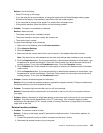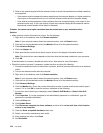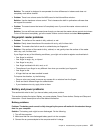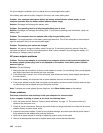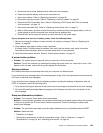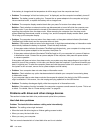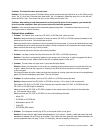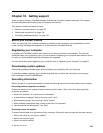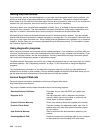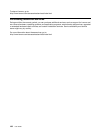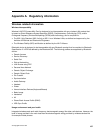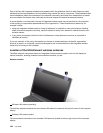Problem: The hard disk drive does not work.
Solution: On the startup menu of ThinkPad Setup, make sure that the hard disk drive is on the “Boot priority
order” list. If it is on the “Excluded from boot order” list, it is disabled. Select the entry for it on the list and
press the Shift+1 key. This moves the entry to the “Boot priority order” list.
Problem: After setting a hard disk password on the hard disk drive of the computer, you moved the
drive to another computer. Now you cannot unlock the hard disk password.
Solution: Your computer supports an enhanced password algorithm. Computers older than yours may
not support such a security function.
Optical drive problems
• Problem: The optical drive, such as a CD, DVD, or CD-RW drive, does not work.
Solution: Make sure that the computer is turned on and a CD, DVD, or CD-RW is properly loaded on the
center pivot of the drive. (You should hear a click.)
Make sure that the drive connector is rmly connected to the computer. If you use an option that has a bay
for installing the drive, make sure that the option is rmly connected to the computer and works properly.
Make sure that the drive tray is rmly closed.
Make sure that the device drivers are correctly installed.
• Problem: You hear a noise from the drive when the CD, DVD, or CD-RW is spinning.
Solution: If the disc is not properly loaded on the center pivot of the drive, it might rub against the drive
cover and make a noise. Make sure that the disc is loaded properly in the drive.
• Problem: The tray does not open even if you press the eject button.
Solution: When your computer is not turned on, pressing the eject button does not cause the drive tray
to open. Make sure that the computer is turned on and that the drive connector is rmly connected
to the computer.
If the tray still does not open, make sure that the computer is running, and insert the end of a straightened
paper clip into the emergency eject hole. The tray will open.
• Problem: An optical medium, such as a CD, a DVD, or a CD-RW, cannot be read.
Solution: Make sure that the CD, DVD, or CD-RW is not dirty. If it is, clean it with a cleaner kit.
Test another CD, DVD, or CD-RW. If the computer can read the other CD, DVD, or CD-RW, the rst
CD, DVD, or CD-RW might be defective
Make sure that the CD, DVD, or CD-RW is loaded on the center pivot of the drive with the label side
up. (You should hear a click.)
Make sure that the CD, DVD, or CD-RW is in one of the following formats:
– Music CD
– CD-ROM or CD-ROM XA
– Multisession photo CD
– Video CD
– DVD-ROM (DVD-video)
• Problem: The computer cannot play a CD, or the sound quality is not good.
Solution: Be sure that the disk meets the standards for your country. Usually, a disk that meets the local
standards is marked with a CD logo on the label. If you use a disc that does not meet these standards, we
cannot guarantee that it will play, or that, if it does play, the sound quality will be good.
Chapter 9. Troubleshooting computer problems 131