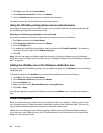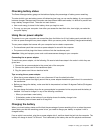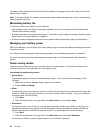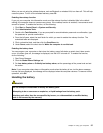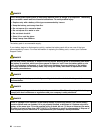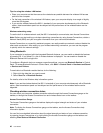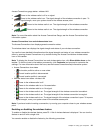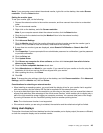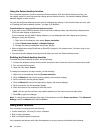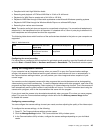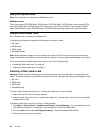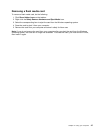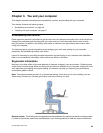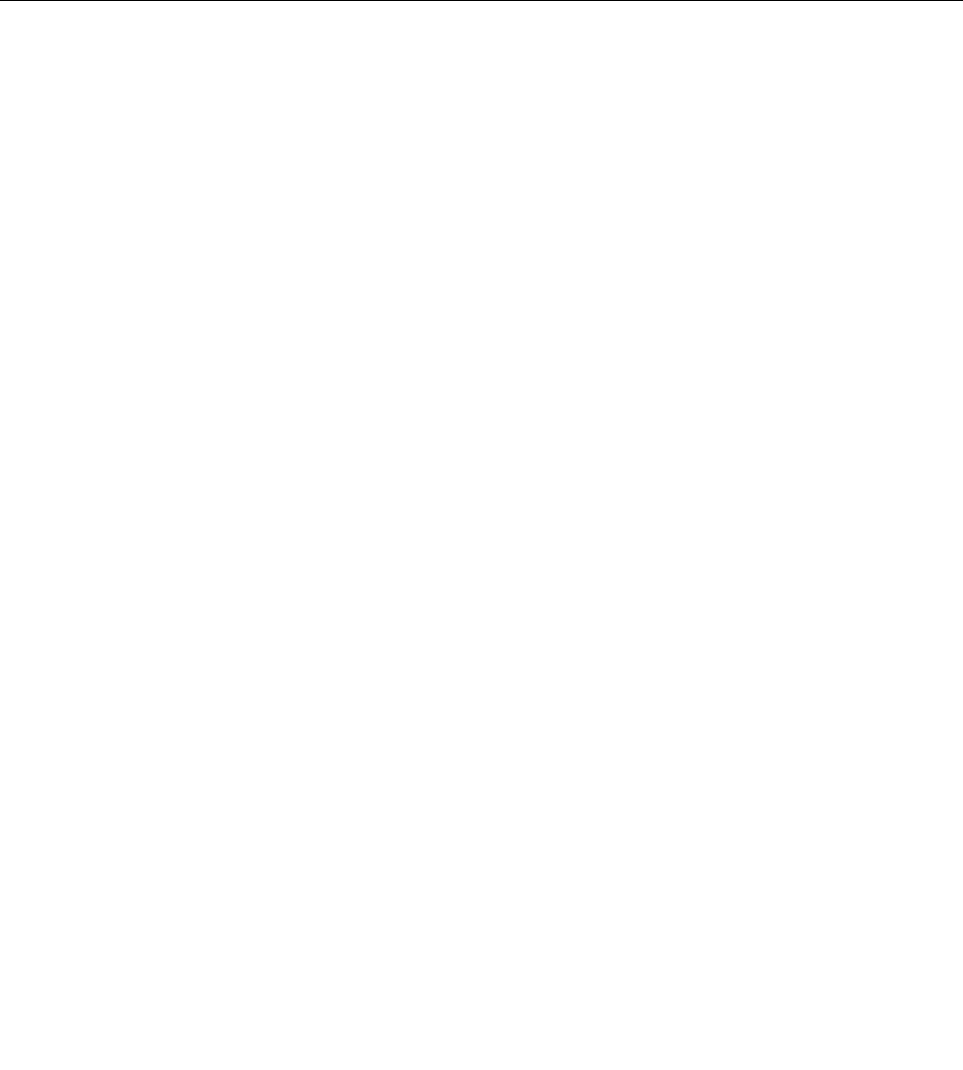
To enable the wireless feature, do the following:
1. Click the Access Connections wireless status icon in the Windows notication area.
2. Click Power On Wireless Radio.
To disable the wireless feature, do as follows:
1. Click the Access Connections wireless status icon in the Windows notication area.
2. Click Power Off Wireless Radio.
Note: Click Show hidden icons on the task bar and the Access Connections wireless status icon is
displayed. To add it to the taskbar permanently, click Customize and proceed to customize the settings. For
more information about the icon, see the Access Connections help information system.
Using a projector or an external display
Your computer comes with many features to increase the enjoyment of your computer and help you give
presentations with condence.
Changing display settings
You can change the display settings, such as font size or color mode or numeric lock.
Font size
To make a font size larger, do the following:
1. Right-click on the desktop, and click Personalize.
2. Click Display at the left.
3. Select the Medium or Larger radio button.
4. Click Apply. The change will take effect after you log off.
Connecting a projector or an external display
This topic provides information about connecting a projector or an external display.
Attaching an external monitor
Your computer can support a maximum video resolution of up to 2048x1536, provided that the external
monitor also supports that resolution. For more details, refer to the manuals provided with your monitor.
You can set any resolution for either the computer display or the external monitor. When you use both at the
same time, the resolution of both is the same. If you set a higher resolution for the computer display, you
can see only part of the screen at a time. You can see other parts by moving the image with the TrackPoint
pointing device or another pointing device.
You can move the display output to the computer display, the external monitor, or both in the Display
Settings window.
Connecting an external monitor
To attach an external monitor, do the following:
1. Connect the external monitor to the monitor connector; then connect the monitor to an electrical outlet.
2. Turn on the external monitor.
3. Change the display output location by pressing F6. This enables you to switch between viewing output
on the external display, the computer display, and both displays.
42 User Guide