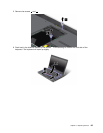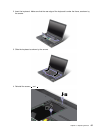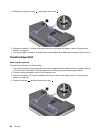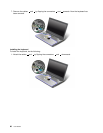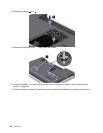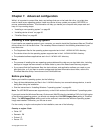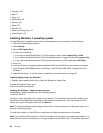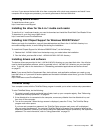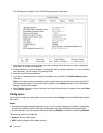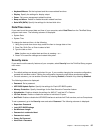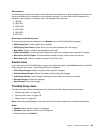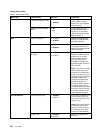Chapter 7. Advanced conguration
While it is important to protect les, data, and settings that are on the hard disk drive, you might also
need to install a new operating system, install new device drivers, update your system UEFI BIOS, or
recover preinstalled software. This information will help you handle your computer with proper care and
keep it in top working shape.
• “Installing a new operating system” on page 93
• “Installing device drivers” on page 95
• “ThinkPad Setup” on page 95
Installing a new operating system
If you install a new operating system in your computer, you need to install the Supplement les and ThinkPad
device drivers for it at the same time. The necessary les are located in the following directories of your
hard disk drive:
• The Supplement les for the operating system supported are in the C:\SWTOOLS\OSFIXES directory.
• The device drivers for the operating system supported are in the C:\SWTOOLS\DRIVERS directory.
• The preloaded software applications are in the C:\SWTOOLS\APPS directory.
Notes:
• The process of installing the new operating system deletes all the data on your hard disk drive, including
backups or images that were stored in a hidden folder by use of the Rescue and Recovery program.
• If you cannot nd the Supplement les, the device drivers, and application software you need on your
hard disk drive, or if you want to receive updates and the latest information about them, refer to the
ThinkPad Web site at http://www.lenovo.com/ThinkPadDrivers.
Before you begin
Before you install the operating system, do the following:
• Copy all the subdirectories and les in the C:\SWTOOLS directory to a removable storage device, to avoid
losing les during the installation.
• Print the instructions in “Installing Windows 7 operating system” on page 94.
Note: The UEFI BIOS features are supported only on the 64-bit version of the Windows 7 operating system.
If you want to start the Windows Recovery Environment (WinRE) using the installation DVD of a 64-bit version
of the Windows operating system, you should not change the initial UEFI/Legacy Boot setting in ThinkPad
Setup. The UEFI/Legacy Boot setting must be the same as it was when the Windows Operating system
image was installed. Otherwise, you will see an error.
For the country or region code required in the installation, use one of the following:
Country or region: Code
• China: SC
• Denmark: DK
• Finland: FI
• France: FR
© Copyright Lenovo 2011
93