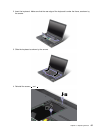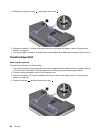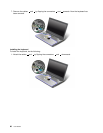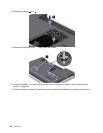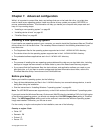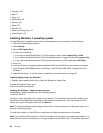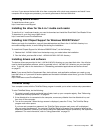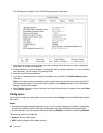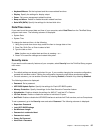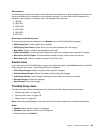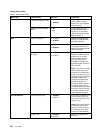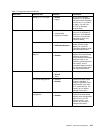• Germany: GR
• Italy: IT
• Japan: JP
• Netherlands: NL
• Norway: NO
• Spain: SP
• Sweden: SV
• Taiwan and Hong Kong: TC
• United States: US
Installing Windows 7 operating system
To install Windows 7 operating system and its related software on your computer, do the following:
1. Start the ThinkPad Setup program.
2. Select Startup .
3. Select UEFI/Legacy Boot.
4. Do one of the following:
• If you want to install the Windows 7 (32–bit) operating system, select Legacy Only or Both.
• If you want to install the Windows 7 (64–bit) operating system in Legacy mode, select Legacy Only.
• If you want to install the Windows 7 (64–bit) operating system in UEFI mode, select UEFI Only.
5. Press F10.
6. Insert the Windows 7 operating system installation DVD into the DVD drive, and restart the computer.
7. Install ThinkPad AMD SMBus Driver for Windows 7 and ThinkPad AMD SATA Controller Driver for
Windows 7.
8. Install device drivers. To do this, refer to “Installing drivers and software” on page 95.
Installing Registry Patch for Windows 7
• Registry patch enabling Wake Up on LAN from Standby for Energy Star
To install this Registry Patch, go to:
http://www.lenovo.com/support.
Installing the Windows 7 update module package
The Windows 7 update modules are in the following directory:
C:\SWTOOLS\OSFIXES\
The name of each subfolder is the number of a x module. For information about each x module, go to
the Microsoft Knowledge Base homepage at http://support.microsoft.com/, type the number of the x
module you need in the search eld, and click Search.
Note: The Web site address might change without notice. If the homepage is not displayed, search for it
from the Microsoft top page.
To install a x module, run the EXE le in a subfolder and follow the instructions on the screen.
Note: If you remove the hard disk drive from the computer with a single-core processor and install it on a
computer with a dual-core processor, you can get access to the hard disk drive. The opposite, however, is
94 User Guide