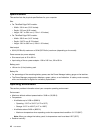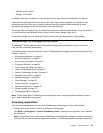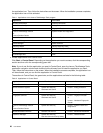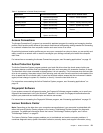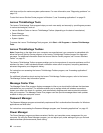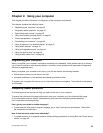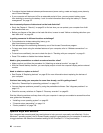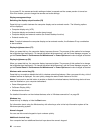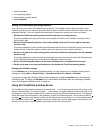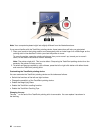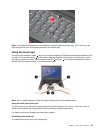• To achieve the best balance between performance and power saving, create and apply power plans by
use of Power Manager.
• If your computer will be turned off for an extended period of time, you can prevent battery power
from draining by removing the battery. Look for more information about using the battery in “Power
management” on page 34.
How to securely dispose of data stored on the hard disk drive?
• Study the Chapter 4 “Security” on page 53 to nd out how you can protect your computer from theft
and unauthorized use.
• Before you dispose of the data on the hard disk drive, be sure to read “Notice on deleting data from your
hard disk drive” on page 60.
Is getting connected in different locations a challenge?
• To troubleshoot a wireless networking issue, go to:
http://www.lenovo.com/support/faq
• Take advantage of the networking features by use of the Access Connections program.
• To learn more about using the wireless features of your computer, refer to “Wireless connections” on
page 39.
• To travel more condently, be sure to check the tips in “Traveling with your computer” on page 51.
• Press F9 to enable or disable the wireless features.
Need to give presentations or attach an external monitor often?
• Make sure that you follow the procedure for “Attaching an external monitor” on page 42
.
• With the Extend desktop function, you can display output on both the computer display and an external
monitor.
Need to attach or replace a device?
• See Chapter 6 “Replacing devices” on page 69
for more information about replacing the devices of
your computer.
You have been using your computer for some time already, and it is getting slower?
• Follow the “General tips for preventing problems” on page 107.
• You can diagnose problems yourself by using the preinstalled software. See “diagnose problems” on
page 113.
• Check for recovery solutions in Chapter 5 “Recovery overview” on page 63.
Print the following sections and keep them with your computer in case you are unable to access this online
user guide when necessary.
• “Installing a new operating system” on page 93
• “Computer stops responding” on page 114
• “Power problems” on page 128
Special keys and buttons
Your computer has several special keys and buttons to help you work more easily and effectively. For the
Windows 7 operating system, the On Screen Display program is preinstalled on your computer to enable you
to toggle between the default and standard settings of the ThinkPad F1-F12 key functionality.
26 User Guide