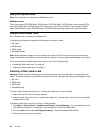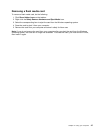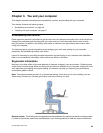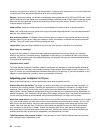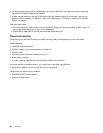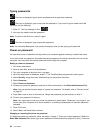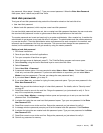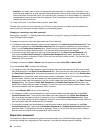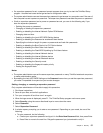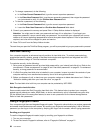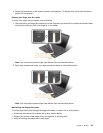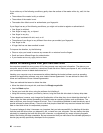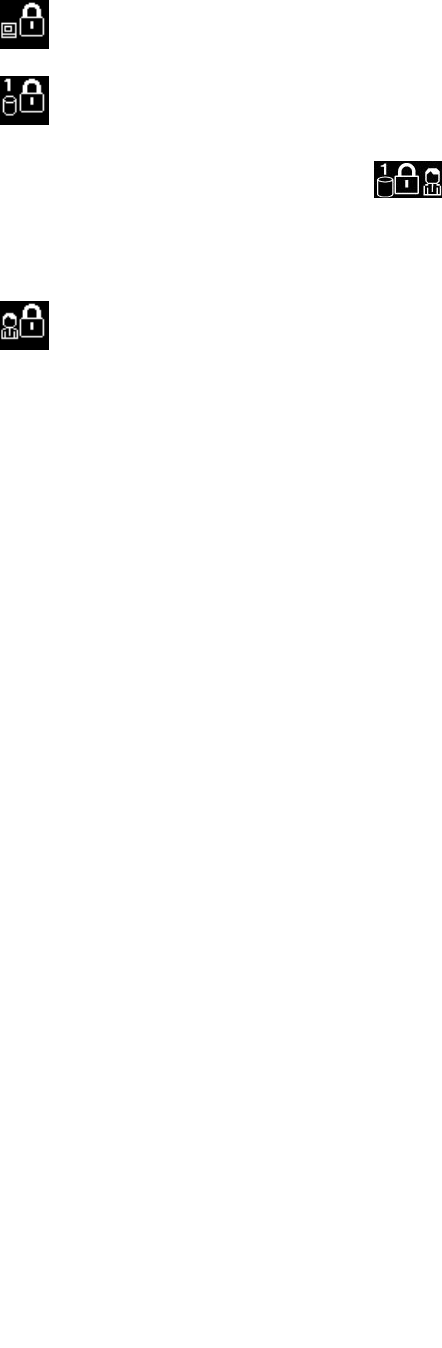
Typing passwords
If this icon is displayed, type a power-on password or a supervisor password.
If this icon is displayed, type a user hard disk password. If you want to type a master hard disk
password, do the following:
1. Press F1. The icon changes to this:
2. Now type the master hard disk password.
Note: To return to the rst icon, press F1 again.
If this icon is displayed, type a supervisor password.
Note: You can press Backspace if you press a wrong key while you are typing your password.
Power-on password
You can set a power-on password to help protect your computer against access by unauthorized users.
If you set a power-on password, the password prompt appears on the screen whenever you turn on the
computer. You must enter the correct password to start using the computer.
Setting a power-on password
1. Print these instructions.
2. Save all open les, and exit all applications.
3. Turn your computer off and then turn it on again.
4. When the logo screen is displayed, press F1. The ThinkPad Setup program main menu opens.
5. Select Security, using the cursor directional keys to move down the menu.
6. Select Password.
7. Select Power-on Password.
8. Choose your power-on password, and type it within the brackets in the Enter New Password eld.
Note: You can set the minimum length of a power-on password. For details, refer to “Security menu”
on page 97.
9. Press Enter once to move to the next line. Retype the password you just entered, to verify it.
10. Commit your password to memory.
Note: You might want to note your power-on password in a safe place. Otherwise, if you forget it, you
have to take your computer to a Lenovo reseller or a marketing representative to have the password
canceled.
11. Press F10 to exit.
12. Select Yes in the Setup Notice window.
Changing or removing the power-on password
To change the power-on password, follow the steps 1 through 7. Enter your current password. When the
Enter New Password eld opens, type a new password in the eld and then retype it to verify. To remove
54 User Guide