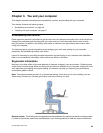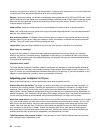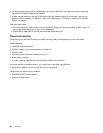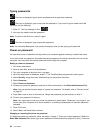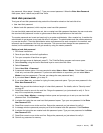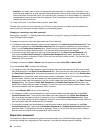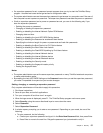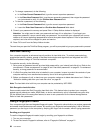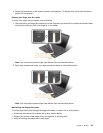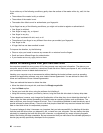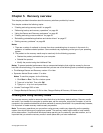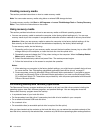• If a supervisor password is set, a password prompt appears when you try to start the ThinkPad Setup
program. Unauthorized users cannot get access to conguration data.
• The system administrator can use the supervisor password to get access to a computer even if the user of
that computer has set a power-on password. The supervisor password overrides the power-on password.
• If both a supervisor password and a power-on password are set, you can do the following only if you
have the supervisor password:
– Deleting the power-on password
– Changing or deleting the supervisor password
– Enabling or disabling the Internal Network Option ROM feature
– Changing date and time
– Enabling or disabling the Lock UEFI BIOS Setting feature
– Enabling or disabling the Password at unattended boot feature
– Specifying the minimum length for power-on passwords and hard disk passwords
– Enabling or disabling the Boot Device List F12 Option feature
– Enabling or disabling the Boot Order Lock feature
– Enabling or disabling the Flash BIOS Updating by End-Users feature
– Enabling or disabling the internal Network device
– Enabling or disabling the internal Wireless device
– Enabling or disabling the internal Bluetooth device
– Enabling or disabling the Security mode
– Enabling or disabling the ngerprint reader priority
– Erasing the ngerprint data
Notes:
• The system administrator can set the same supervisor password on many ThinkPad notebook computers
to make administration easier.
• By enabling the Lock UEFI BIOS Settings on the Password menu when you set the supervisor password,
you make it impossible for anyone but you to make changes.
Setting, changing, or removing a supervisor password
Only a system administrator will be able to apply this procedure.
1. Print these instructions.
2. Save all open les, and exit all applications.
3. Turn your computer off and then turn it on again.
4. When the logo screen is displayed, press F1. The ThinkPad Setup program main menu opens.
5. Select Security, using the cursor directional keys to move down the menu.
6. Select Password.
7. Select Supervisor Password.
8. A window opens, prompting you to enter a new password. Depending on your needs, do one of the
following:
• To set a password, do the following:
a. Choose your supervisor password and type it in the Enter New Password eld; then press Enter.
b. Press Enter to move to the next line. Retype the password you just entered to verify it.
Chapter 4. Security 57