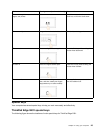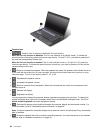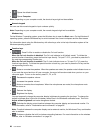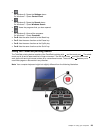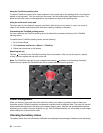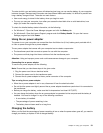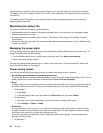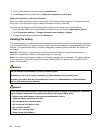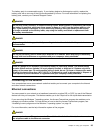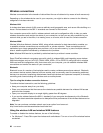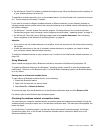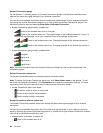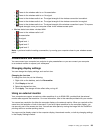1. Open the Power Manager program.
2. Click Power Plan or click Advanced ➙ Power Plan.
– For Windows 8:
1. Click the battery status icon in the Windows notication area.
2. Click More power options. Then click Change plan settings that is next to your power plan.
• 30 Day Standby function
Depending on the computer model, your computer might support the 30 Day Standby function. When this
function is enabled, the computer consumes even less power in sleep mode and takes only seconds
to resume normal operation when you press the power button. To enable the 30 Day Standby function,
do the following:
– For Windows 7:
1. Open the Power Manager program.
2. Click Global Power Settings or click Advanced ➙ Global Power Settings.
3. Select Enable 30 Day Standby; then click OK.
– For Windows 8:
1. Open the Lenovo Settings program.
2. Click Power.
3. Under 30 Day Standby, move the slider to the right.
• Always On USB function off
The Always On USB drains your battery power. You can disable it when you do not need it. To disable
the Always On USB function, do the following:
– For Windows 7:
1. Open the Power Manager program.
2. Click Global Power Settings or click Advanced ➙ Global Power Settings.
3. Unselect Enable Always On USB; then click OK.
– For Windows 8:
1. Open the Lenovo Settings program.
2. Click Power.
3. Under Always On USB, move the slider to the left.
• Wireless off
When you are not using the wireless features, such as Bluetooth or wireless LAN, turn them off. This
will help conserve power. To turn off the wireless features, press F8.
Enabling the wakeup function
If you put your computer into hibernation mode, and the wakeup function is disabled (this is the default
setting), the computer does not consume any power. If the wakeup function is enabled, it consumes a
small amount of power.
To enable the wakeup function, do the following:
1. Go to Control Panel and click System and Security.
2. Click Administrative Tools.
3. Double-click Task Scheduler. If you are prompted for an administrator password or conrmation, type
the password or provide conrmation.
4. From the left pane, select the task folder for which you want to enable the wakeup function. The
scheduled tasks are displayed.
Chapter 2. Using your computer 33