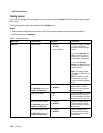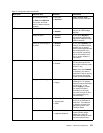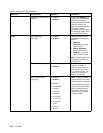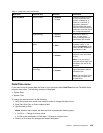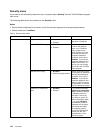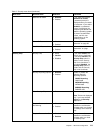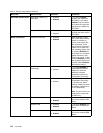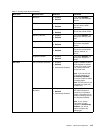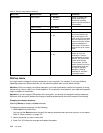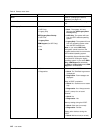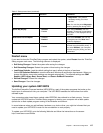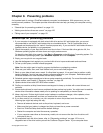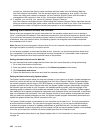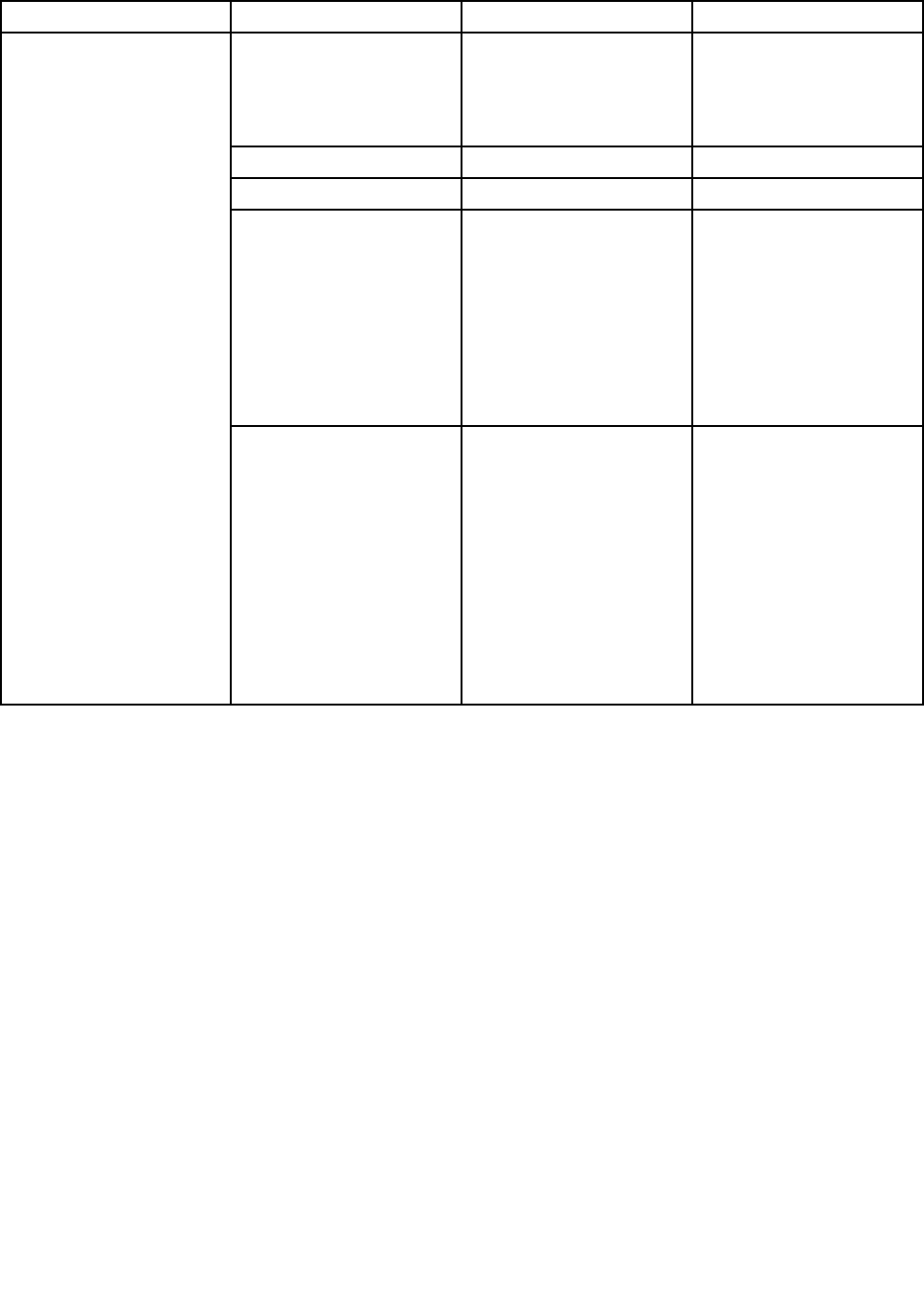
Table 5. Security menu items (continued)
Menu item
Submenu item Selection Comments
Secure Boot
• Disabled
• Enabled
Enable or disable UEFI
Secure Boot feature.
Windows 8 operating
system requires this feature
to be enabled.
Platform Mode
User Mode
Secure Boot Mode Standard Mode
Reset to Setup Mode
• Yes
• No
This option is used to clear
the current platform key
and put the system into
setup mode. You can install
your own platform key and
customize the Secure Boot
signature databases in
setup mode. Secure Boot
mode will be set to custom
mode.
Secure Boot
Restore Factory keys • Yes
• No
This option is used to
restore all keys and
certicates in Secure
Boot databases to factory
defaults. Any customized
Secure Boot settings
will be erased, and the
default platform key will be
re-established along with
the original signature
databases including
certicate for Windows
8 operating system.
Startup menu
You might need to change the startup sequence of your computer. For example, if you have different
operating systems on different devices, you can have the system start up from either of them.
Attention: After you change your startup sequence, you must be extremely careful not to specify a wrong
device during a copy, a save, or a format operation. If you specify a wrong device, your data and programs
might be erased or overwritten.
Attention: If you are using the BitLocker
®
drive encryption, you should not change the startup sequence.
BitLocker drive encryption detects the change of startup sequence and locks the computer from booting.
Changing the startup sequence
Selecting Startup to display the Boot submenu.
To change the startup sequence, do the following:
1. Select Boot; then press Enter.
You can use the Boot submenu to specify the startup sequence that runs when you turn on the power.
Refer to “Boot submenu” on page 115
.
2. Select the device you want to start rst.
3. Press Fn+F10 to save the changes and restart the system.
114 User Guide