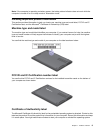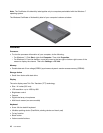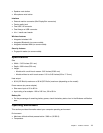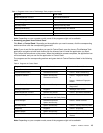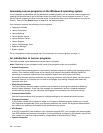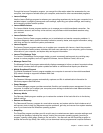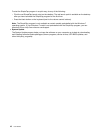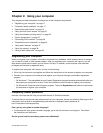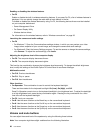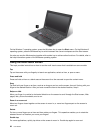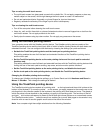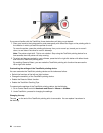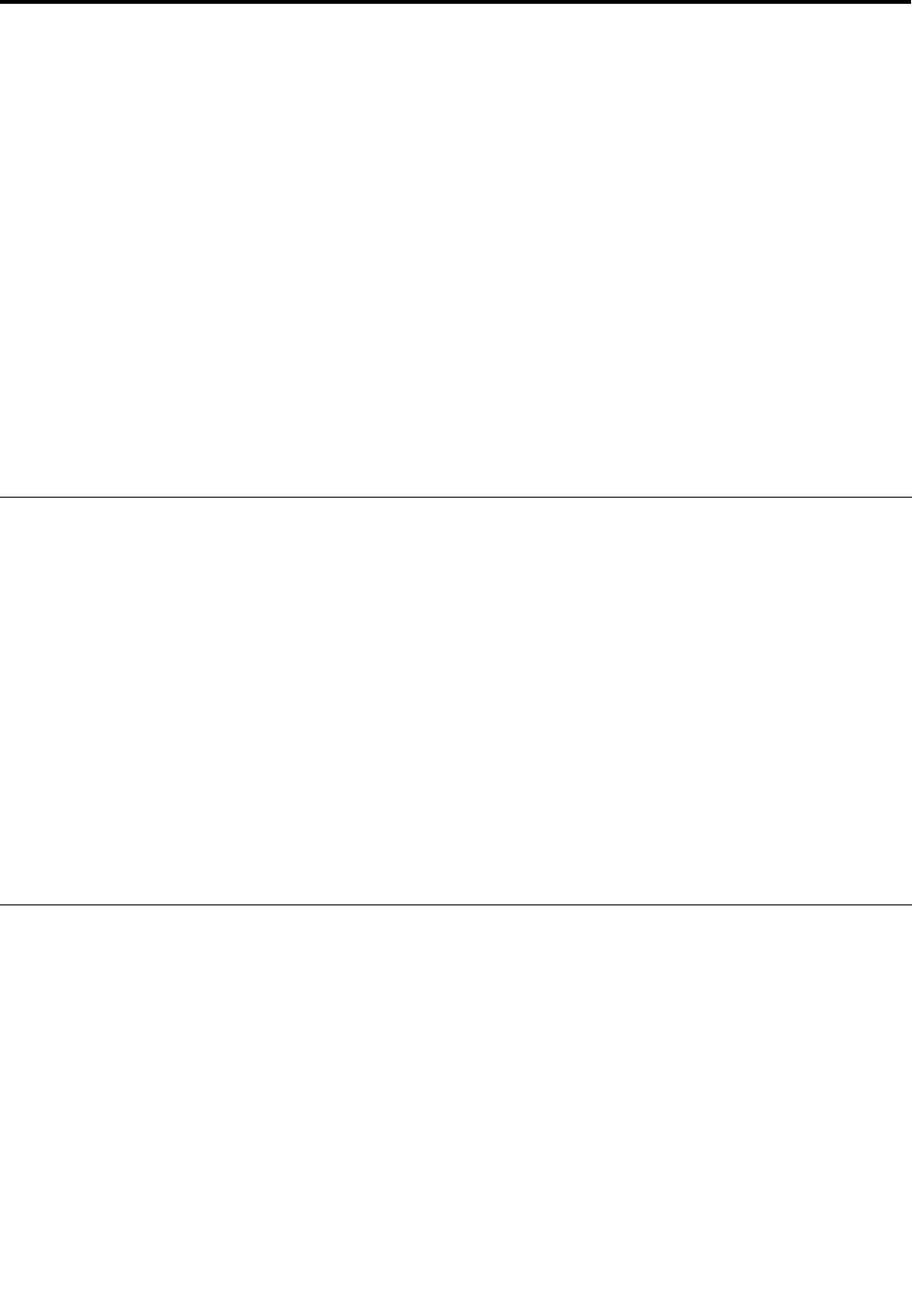
Chapter 2. Using your computer
This chapter provides information on using some of the computer components.
• “Registering your computer” on page 17
• “Frequently asked questions” on page 17
• “Special keys and buttons” on page 19
• “Using the multi-touch screen” on page 22
• “Using the UltraNav pointing device” on page 23
• “Power management” on page 27
• “Connecting to the network” on page 30
• “Presentations and multimedia” on page 34
• “Using audio features” on page 37
• “Using the camera” on page 38
• “Using a ash media card” on page 38
Registering your computer
When you register your computer, information is entered into a database, which enables Lenovo to contact
you in case of a recall or other severe problem. After you registered your computer with Lenovo, you will
also receive quicker service when you call Lenovo for help. In addition, some locations offer extended
privileges and services to registered users.
To register your computer with Lenovo, do one of the following:
• Go to http://www.lenovo.com/register and follow the instructions on the screen to register your computer.
• Connect your computer to the Internet and register your computer through a preinstalled registration
program:
– For Windows 7: The preinstalled Lenovo Product Registration program launches automatically after you
have used your computer for a time. Follow the instructions on the screen to register your computer.
– For Windows 8: Open the Lenovo Support program. Then click Registration and follow the instructions
on the screen to register your computer.
Frequently asked questions
Here are a few tips that will help you optimize the use of ThinkPad notebook.
To ensure that you receive the best performance from your computer, browse the following Web page to nd
information such as aids for troubleshooting and answers to frequently asked questions at:
http://www.lenovo.com/support/faq.
Can I get my user guide in another language?
• To download the user guide in another language, go to http://www.lenovo.com/support. Then follow
the instructions on the screen.
On the go and need to use battery power more effectively?
© Copyright Lenovo 2012
17