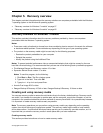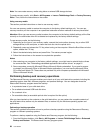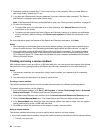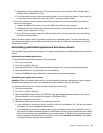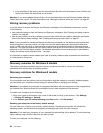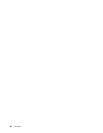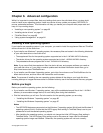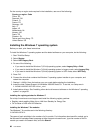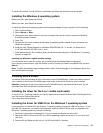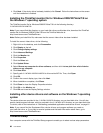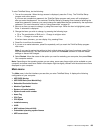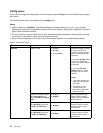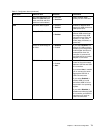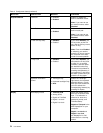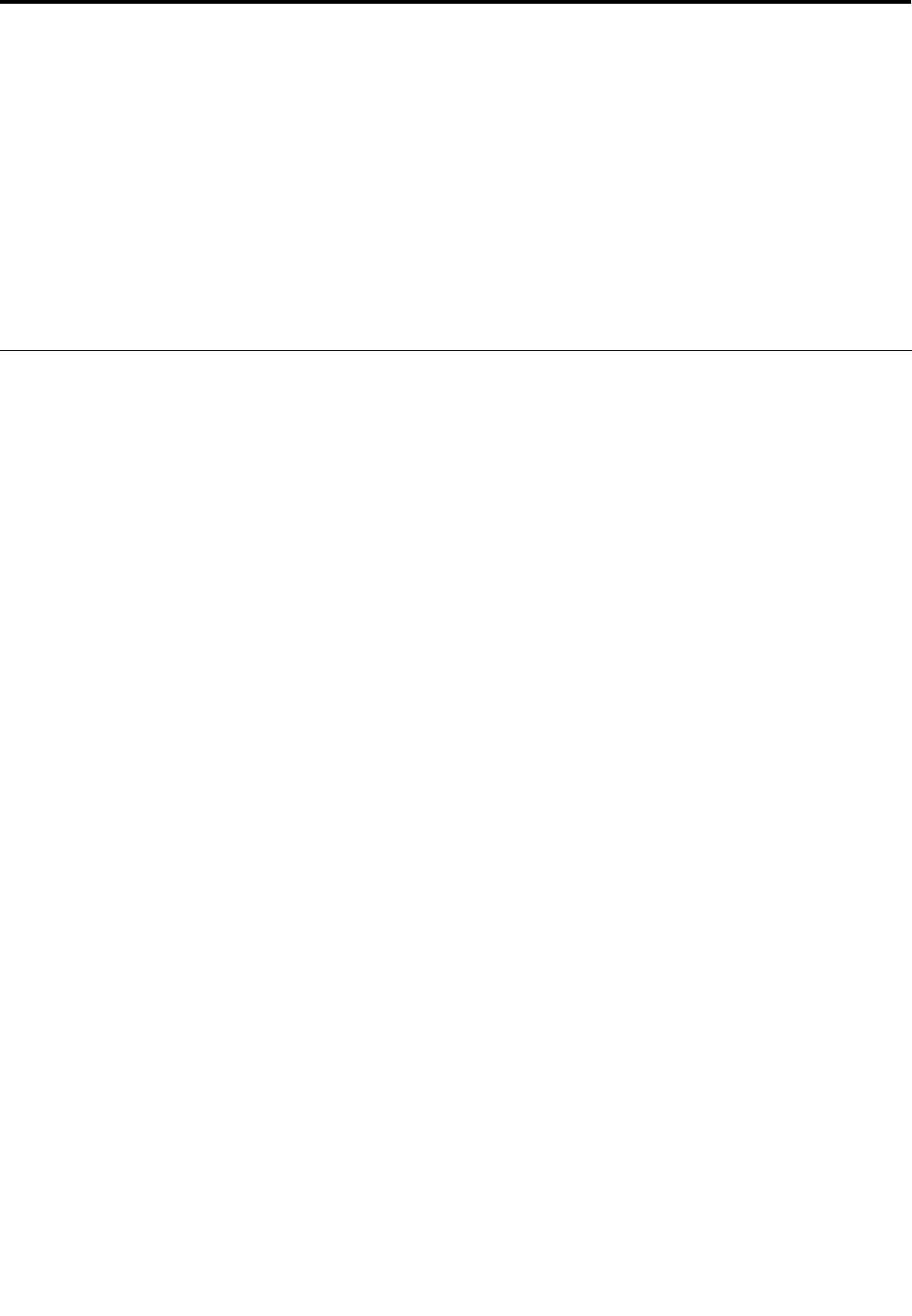
Chapter 6. Advanced conguration
While it is important to protect les, data, and settings that are on the solid-state drive, you also might
need to install a new operating system, install new device drivers, update your system UEFI BIOS, or
recover preinstalled software. This information will help you handle your computer with proper care and
keep it in top working shape.
• “Installing a new operating system” on page 65
• “Installing device drivers” on page 67
• “ThinkPad Setup” on page 68
• “Using system management” on page 84
Installing a new operating system
If you install a new operating system in your computer, you need to install the supplement les and ThinkPad
device drivers for it at the same time.
• If you install a new Windows 7 operating system, the necessary les are located in the following directories
of your solid state-drive or hard disk drive:
– The supplement les for the operating system supported are in the C:\SWTOOLS\OSFIXES directory.
– The device drivers for the operating system supported are in the C:\SWTOOLS\DRIVERS directory.
– The preloaded software programs are in the C:\SWTOOLS\APPS directory.
Note: If you cannot nd the supplement les, the device drivers, and program software you need on
your hard disk drive, or if you want to receive updates and the latest information about them, go to
http://www.lenovo.com/ThinkPadDrivers.
• If you install a new Windows 8 operating system, go to http://www.lenovo.com/ThinkPadDrivers for the
latest device drivers, and then follow the instructions on the screen.
Note: The process of installing the new operating system deletes all the data on your hard disk drive,
including backups or images that were stored in a hidden folder by use of the Rescue and Recovery program.
Before you begin
Before you install the operating system, do the following:
• If you install a new Windows 7 operating system, copy all the subdirectories and les in the C:\SWTOOLS
directory to a removable storage device, to avoid losing les during the installation.
• Print the instructions you will use. Go to the section for the operating system you are using:
– “Installing the Windows 7 operating system” on page 66
– “Installing the Windows 8 operating system” on page 67
Notes:
– The UEFI BIOS features are supported on the Windows 7 operating system (64-bit) and the Windows 8
operating system (64-bit). Ensure that the UEFI/Legacy Boot setting in ThinkPad Setup is set to your
preference to boot the desired operating system.
– After installing the operating system, you should not change the initial UEFI/Legacy Boot setting in
ThinkPad Setup. The UEFI/Legacy Boot setting must be the same as it was when the Windows
operating system image was installed. Otherwise, the operating system will not boot correctly.
© Copyright Lenovo 2012
65