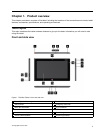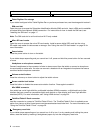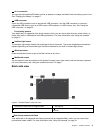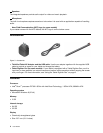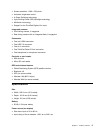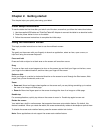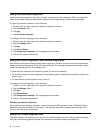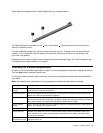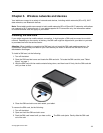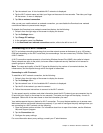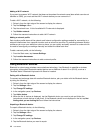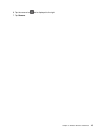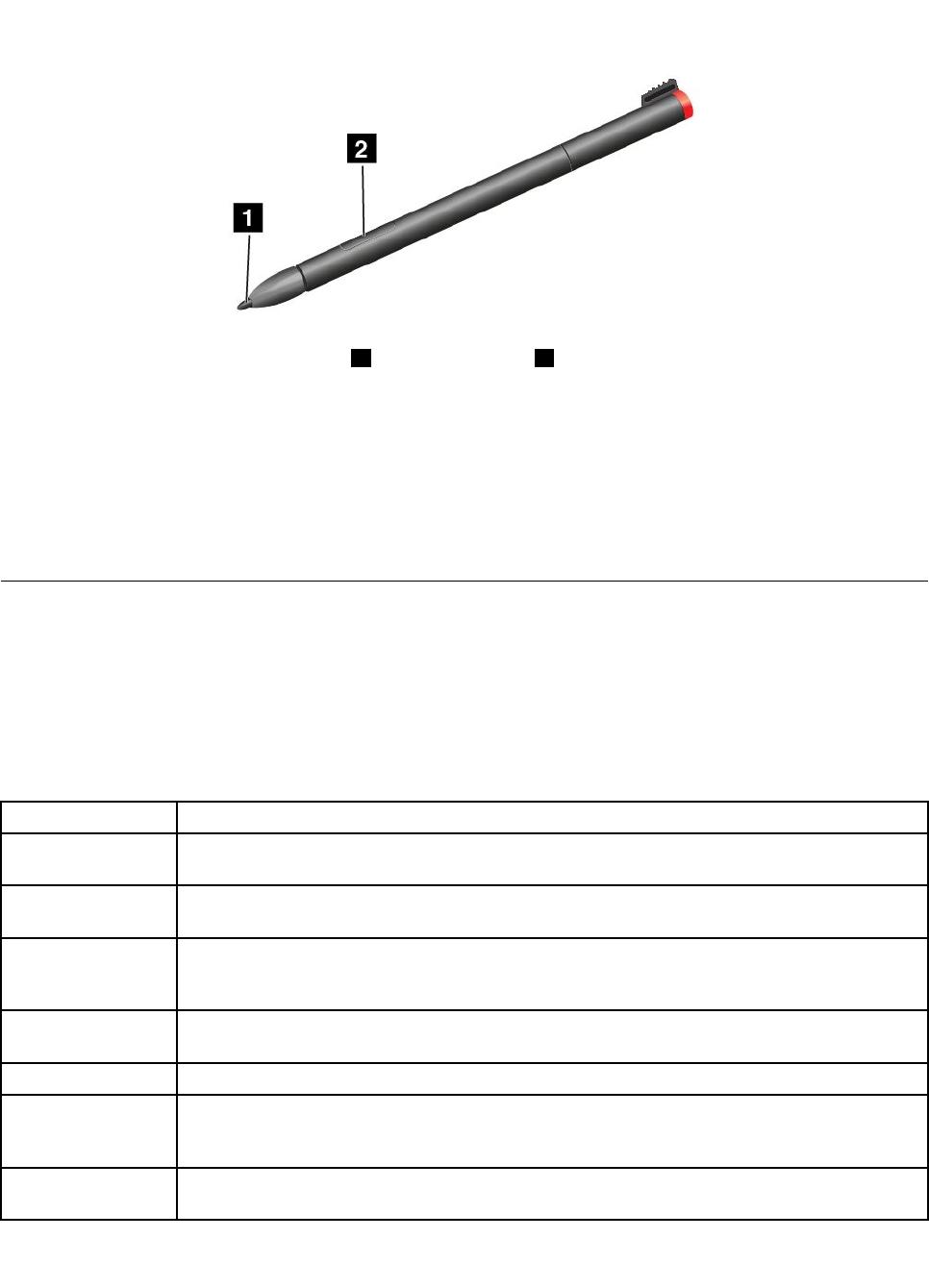
Some tablets are equipped with a Tablet Digitizer Pen as a standard feature.
The Tablet Digitizer Pen consists of a tip 1 and a click button 2 . Hold the pen and point the tip at the
display to move the cursor .
To make a selection (single click), tap the display once with the pen. To double-click, tap twice without
pausing. To do a right-click, tap the display once and then hold the tip of the pen on the display; the
right-click icon appears.
Pressing the click button to take a screen capture and snip the captured image. For more information, see
“Using the screen capture function” on page 22
.
Checking for installed applications
To check for all of the installed applications, swipe in from the right edge of the screen to display the charms.
Then tap App without entering a search item.
The following table provides a brief introduction to some Lenovo applications that might be preinstalled on
your tablet.
Note: Preinstalled Lenovo applications vary by geographic locations and are subject to change.
Application Description
Lenovo Cloud
solution
Access, view, upload, or download massive resources, software, and information on a remote
cloud server in a secured environment.
Lenovo Companion Get the information about the accessories for your tablet, view blogs and articles about your
tablet, and check for recommended programs.
Lenovo Settings
Enhance your experience by turning your tablet into a portable hotspot, sharing your Internet
connection using the NFC technology, conguring camera and microphone settings, optimizing
your power settings, and creating and managing multiple network proles.
Lenovo Mobile
Access
Sign in with your Microsoft account to register for service, purchase data plans, make payments
online, and manage your mobile account.
Lenovo QuickClip
Use the ThinkPad Digitizer Pen to capture the screen and snip the captured image.
Lenovo Support
Register your tablet with Lenovo, check the tablet health condition and battery status, view
user manuals for your tablet, get the warranty information for your tablet, and explore help
and support information.
Lenovo
ThinkVantage Tools
Provide easy access to various Lenovo applications, such as System Update, Password
manager, and so on.
Chapter 2. Getting started 9