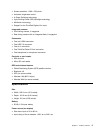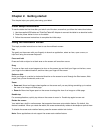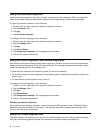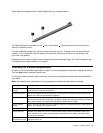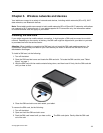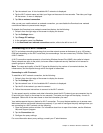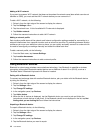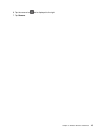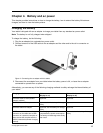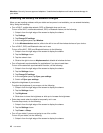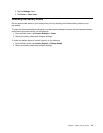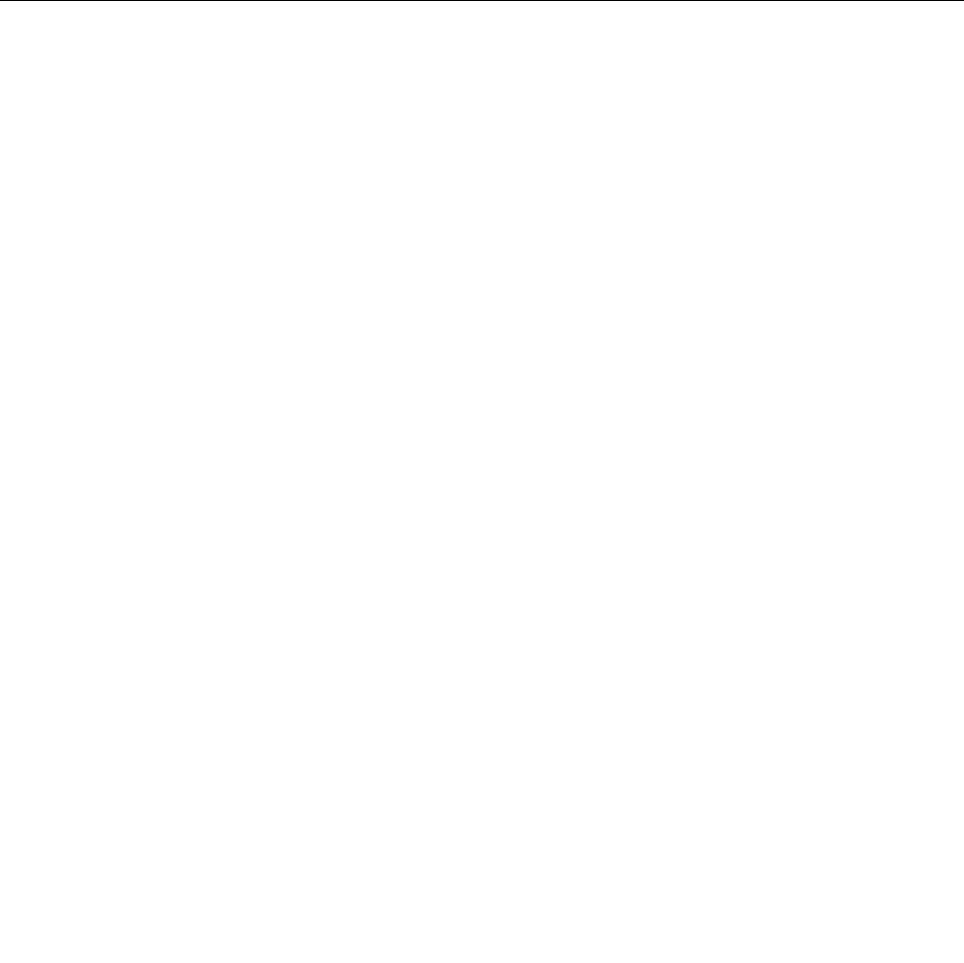
3. Tap the network icon. A list of available Wi-Fi networks is displayed.
4. Tap the Wi-Fi network name and hold your nger on the screen for two seconds. Then take your nger
off the screen. A menu is displayed.
5. Tap Set as metered connection.
After you set your mobile network as metered connection, you can disable the Download over metered
connections feature to prevent extra charges.
To disable the Download over metered connections feature, do the following:
1. Swipe in from the right edge of the screen to display the charms.
2. Tap the Settings charm.
3. Tap Change PC settings.
4. In the navigation panel, tap Devices.
5. In the Download over metered connections section, slide to the left to turn it off.
Connecting to a Wi-Fi network
Wi-Fi is a wireless networking technology that provides network access at distances of up to 100 meters
(328 feet) depending on the Wi-Fi router and your surroundings. You can connect any ThinkPad Tablet 2 to
a Wi-Fi network.
A Wi-Fi connection requires access to a functioning Wireless Access Point (WAP), also called a hotspot.
Some hotspots are open to the public, but some others implement security features to limit access to
specic groups or individuals.
Note: The range and quality of the Wi-Fi signal is affected by the number of connected devices, the
infrastructure, and the objects through which the signal is transmitted.
Connecting to a Wi-Fi network
To establish a Wi-Fi network connection, do the following:
1. Swipe in from the right edge of the screen to display the charms.
2. Tap the Settings charm.
3. Tap the network icon. A list of available Wi-Fi networks is displayed.
4. Tap the ID of the network you want to connect.
5. Follow the onscreen instructions to connect to the Wi-Fi network.
To view speed, security, address, and other information about the Wi-Fi network you are connected, tap its
ID and hold your nger on the screen for two seconds. Then take your nger off the display. A menu is
displayed. Select one of the menu items to view the information you need.
Your tablet supports the proxy feature for Wi-Fi connection. The proxy feature enables you to access more
Web-based source and browse Internet more securely. If you want to congure the proxy settings when you
are connecting to a Wi-Fi network, do the following:
1. Open the Internet options window. For information about how to open this window, see the Windows
Help and Support program.
2. Tap the Connections tab.
3. Congure the proxy settings.
For more information about proxy settings, consult your IT administrators.
Chapter 3. Wireless networks and devices 13