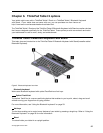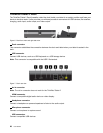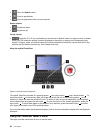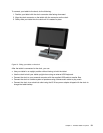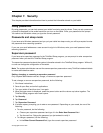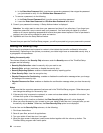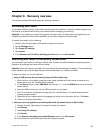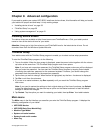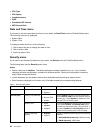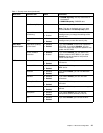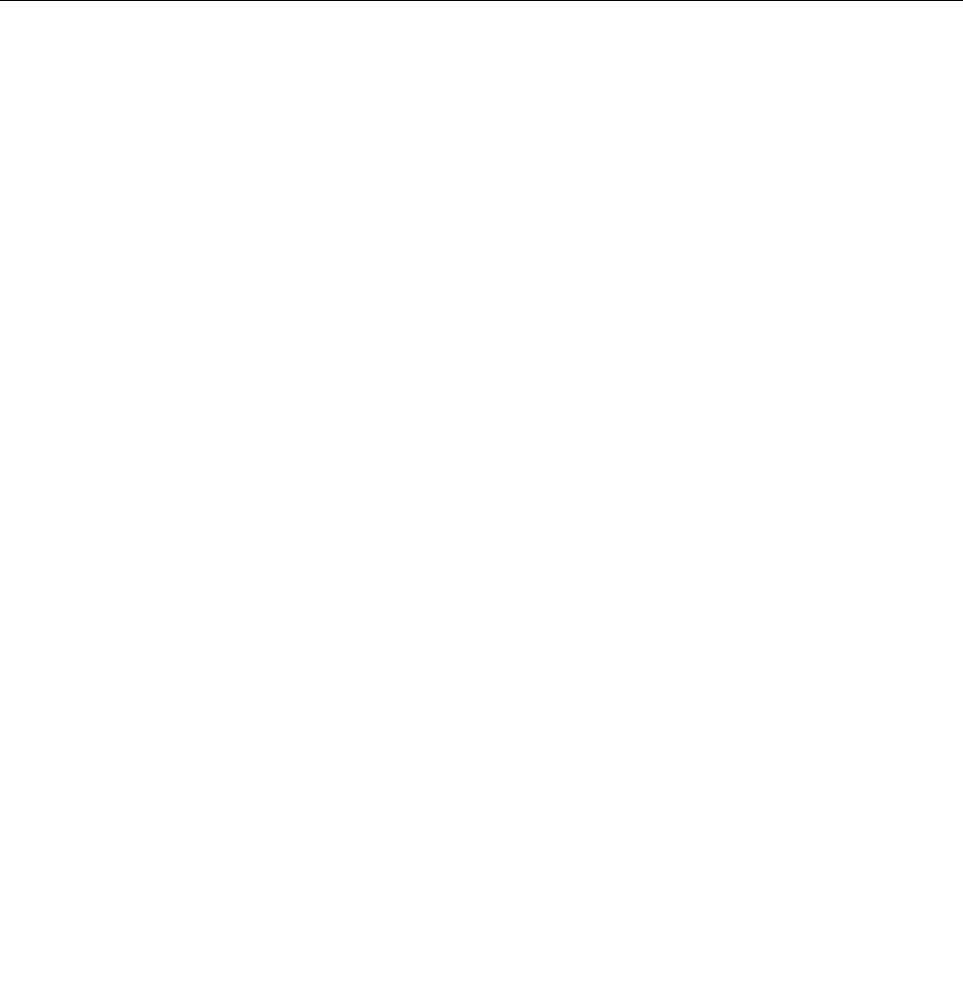
b. In the Enter New Password eld, type the new supervisor password; then retype the password
you just entered to verify it in the Conrm New Password eld.
• To remove a password, do the following:
a. In the Enter Current Password eld, type the current supervisor password.
b. Leave the Enter New Password and Conrm New Password elds blank.
9. Commit your password to memory. A Setup Notice window is displayed.
Attention: You might want to note down your password and keep it in a safe place. If you forget your
supervisor password, Lenovo cannot reset your password. You must take your tablet to a Lenovo
reseller or a Lenovo marketing representative to have the system board replaced. Proof of purchase is
required, and a fee will be charged for parts and service.
10. Tap Exit to exit from the Setup Notice window.
The next time you open the ThinkPad Setup program, you will be prompted to type your password to proceed.
Setting the security chip
Strict security requirements are imposed on network client tablets that transfer condential information
electronically. Depending on the options you ordered, your tablet might have an embedded security chip, a
cryptographic microprocessor.
Setting the security chip
The choices offered on the Security Chip submenu under the Security menu of the ThinkPad Setup
program are the following:
• Security Chip Selection: select he security chip you want to use.
• Security Chip: activate, inactivate, or disable the security chip.
• Security Reporting Options: enable or disable each security reporting option.
• Clear Security Chip: clear the encryption key.
• Physical Presence for Provisioning : enables or disables the conrmation message when you change
the settings of the security chip.
• Physical Presence for Clear: enables or disables the conrmation message when you clear the security
chip.
Notes:
1. Be sure that the supervisor password has been set in the ThinkPad Setup program. Otherwise anyone
can change the settings for the security chip.
2. If the security chip is removed or replaced, or a new one has been added, the tablet will not start. You
will hear four cycles of four beeps each.
3. If the security chip is inactive or disabled, the Clear Security Chip option will not be displayed.
4. When you clear the security chip, be sure to turn your tablet off and then turn it on again after you set
the security chip to Active. Otherwise, the Clear Security Chip option is not displayed.
To set an item on the Security Chip submenu, do the following:
1. Print these instructions.
2. Save all open les, and exit all applications.
3. Turn your tablet off and then turn it on again.
4. When the logo screen is displayed, press power button together with the volume up button. The
ThinkPad Setup program main menu opens.
34 User Guide