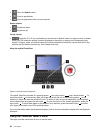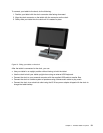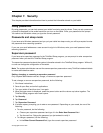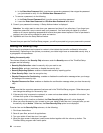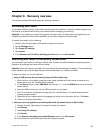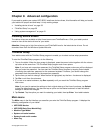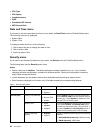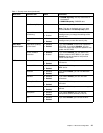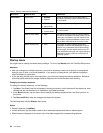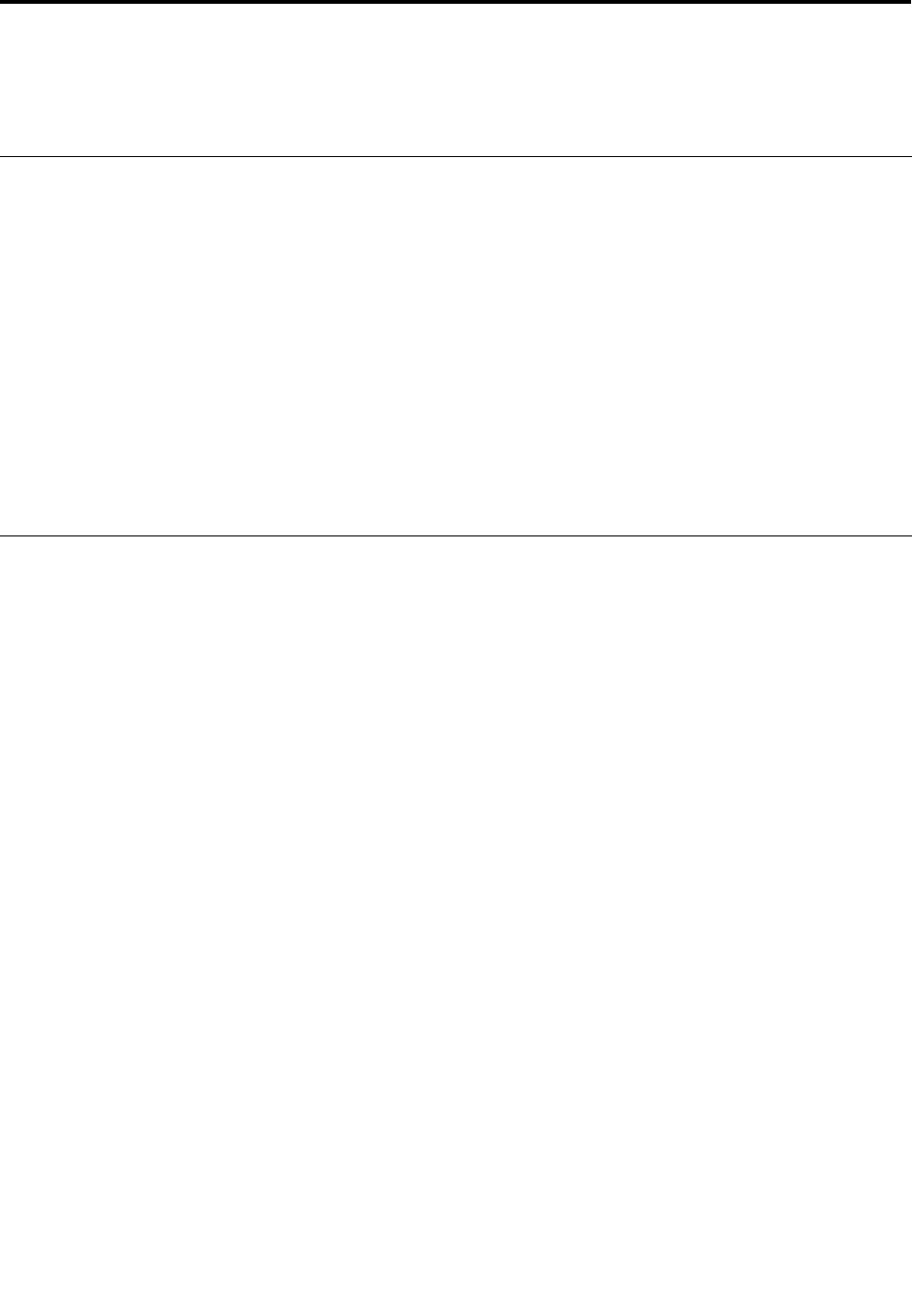
Chapter 8. Recovery overview
This section provides information about the recovery solutions.
Refreshing your tablet
If your tablet does not perform well and the problem might be caused by a recently installed program, you
can refresh your tablet without losing your personal les or changing your settings.
Attention: If you refresh your tablet, the programs that came with your tablet and the programs that you
installed from Windows Store will be reinstalled, but all other programs will be removed.
To refresh your tablet, do the following:
1. Swipe in from the right edge of the screen to display the charms.
2. Tap the Settings charm.
3. Tap Change PC settings.
4. Tap General.
5. In the Refresh your PC without affecting your les section, click Get started.
Restoring your tablet to the factory default state
You can restore your tablet to the factory default state. Restore the tablet reinstalls the operating system,
programs, and settings that came with your tablet.
Attention: When you restore your tablet, all your personal les and settings are deleted. To avoid data loss,
make a backup copy of all the data that you want to keep before you restore your tablet.
To reset your tablet, do one the following:
• Using a USB recovery key provided by Lenovo (32 GB models only):
1. When you turn on the tablet, press the power button together with the volume up button at the
same time to enter the ThinkPad Setup program.
2. On the Boot submenu, select USB Drive, and then tap “+/–” until the USB Drive is shown as the rst
startup device.
3. Insert the USB recovery key into the USB connector of your tablet.
4. Tap F10 to save the conguration change and exit ThinkPad Setup. The tablet restarts and the
recovery program opens.
5. Depending on your needs, select the language you prefer in the drop-down list box. Click Next.
6. Follow the onscreen instructions.
• Using the recovery application provided by Microsoft (all models except 32 GB models):
1. Swipe in from the right edge of the screen to display the charms.
2. Tap Settings.
3. Tap Change PC settings.
4. Tap General.
5. In the Remove everything and reinstall Windows section, tap Get started.
For more information, see the Windows Help and Support program.
© Copyright Lenovo 2012
37