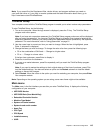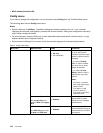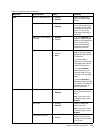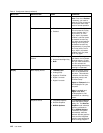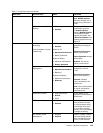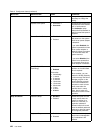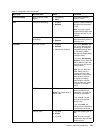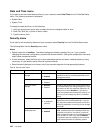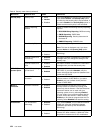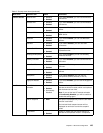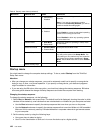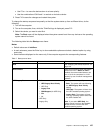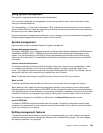Date and Time menu
If you need to set the current date and time of your computer, select Date/Time from the ThinkPad Setup
menu. The following submenu is displayed:
• System Date
• System Time
To change the date and time, do the following:
1. Using the up and down arrow keys to select the item to change the date or time.
2. Press Tab, Shift Tab, or Enter to select a eld.
3. Type the date or time.
Security menu
If you need to set the security features of your computer, select Security from the ThinkPad Setup menu.
The following table lists the Security menu items.
Notes:
• Default values are in boldface. The default settings are already optimized for you. If you consider
changing the computer conguration, proceed with extreme caution. Setting the conguration incorrectly
might cause unexpected results.
• In each submenu, press the Enter key to show selectable options and select a desired option by using
cursor key, or type desired values from the keyboard directly.
• Some items are displayed on the menu only if the computer supports the corresponding features.
Table 6. Security menu items
Menu item
Submenu item
Value
Comments
Hardware Password
Manager
• Disabled
• Enabled
Manage your power-on password, supervisor
password, and your hard disk passwords by the
management server.
Supervisor Password
• Disabled
• Enabled
See “Supervisor password” on page 54.
Lock UEFI BIOS
Settings
• Disabled
• Enabled
Enable or disable the function that protects items
in ThinkPad Setup from being changed by a user
who does not have the supervisor password. By
default, this is set to Disabled. If you set the
supervisor password and enable this function, no
one but you can change any items in ThinkPad
Setup.
Set Minimum Length
• Disabled
• x characters
(4≤x≤12)
Specify a minimum length for power-on
passwords and hard disk passwords. If you set
the supervisor password and specify a minimum
length for passwords, no one but you can change
the length.
Password at
unattended boot
• Disabled
• Enabled
If you select and enable Password at unattended
boot, a password prompt is displayed when the
computer is turned on, from either a power-off
state or hibernation state, by an unattended event
such as Wake on LAN. If you select Disabled,
no password prompt is displayed; the computer
goes ahead and loads the operating system.
Password
122 User Guide