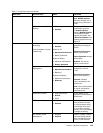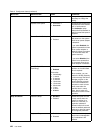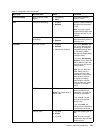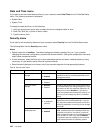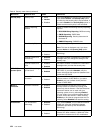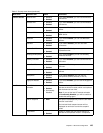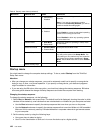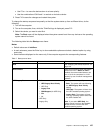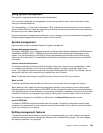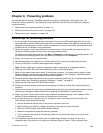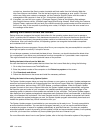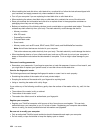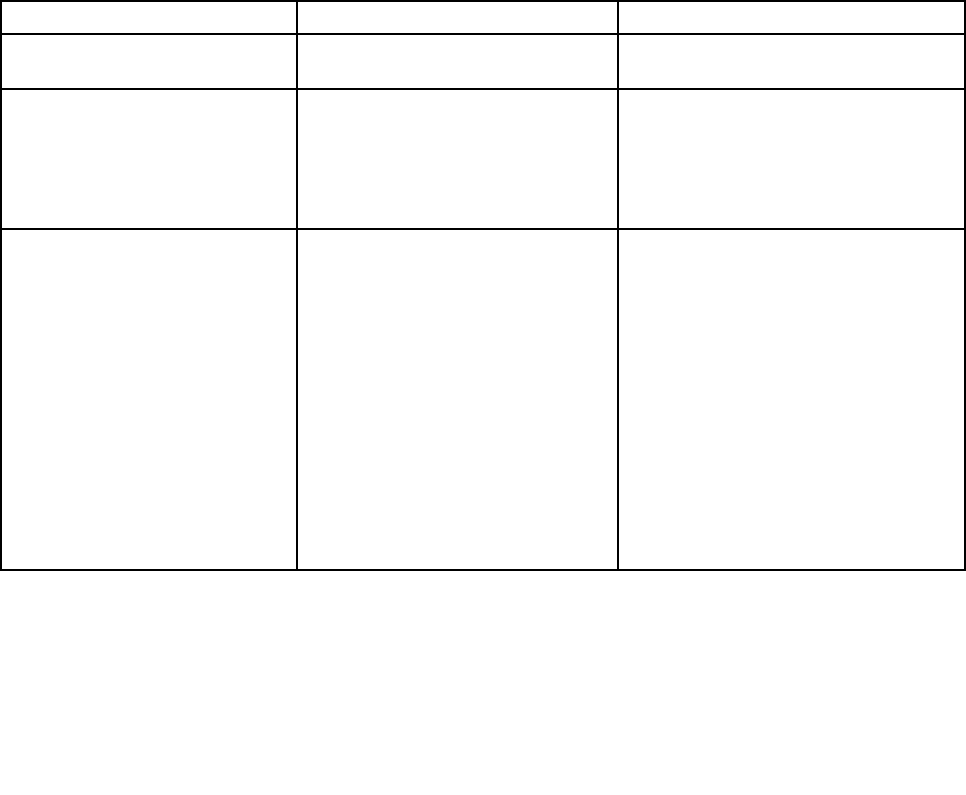
• Use F5 or – to move the device down to a lower priority.
• Use the combination of Shift and ! to exclude or include a device.
3. Press F10 to save the changes and restart the system.
To change the startup sequence temporarily so that the system starts up from a different drive, do the
following:
1. Turn off the computer.
2. Turn on the computer; then, while the ThinkPad logo is displayed, press F12.
3. Select the device you want to start rst.
Note: The Boot menu will be displayed when the system cannot boot from any devices or the operating
system cannot be found.
The following table lists the Startup menu items.
Notes:
• Default values are in boldface.
• In each submenu, press the Enter key to show selectable options and select a desired option by using
cursor key.
• Some items are displayed on the menu only if the computer supports the corresponding features.
Table 7. Startup menu items
Menu item Value
Comments
Boot
See “Changing the startup sequence” on
page 126.
Network Boot
Select the boot device when the system
wakes from LAN. If Wake on LAN is
enabled, the network administrator can
turn on all of the computers in a LAN
remotely by use of network management
software.
UEFI/Legacy Boot
• Both
– UEFI/Legacy Boot Priority
– UEFI First
– Legacy First
– CSM Support (for UEFI Only)
– Yes
– No
• UEFI Only
• Legacy Only
Select system boot capability.
• Both: The system will boot following
the UEFI/Legacy Boot Priority
setting.
• UEFI Only: The system will boot from
the UEFI enabled operating system.
• Legacy Only: The system will boot
from any operating system other than
the UEFI enabled one.
Note: If you select UEFI Only, the
system cannot boot from the bootable
devices that do not have the UEFI
enabled operating system.
Chapter 8. Advanced conguration 127