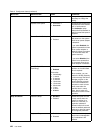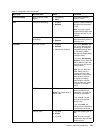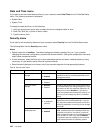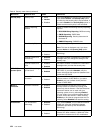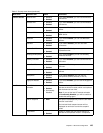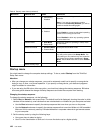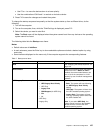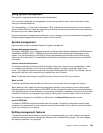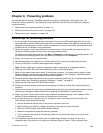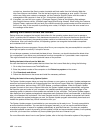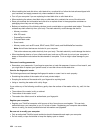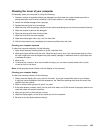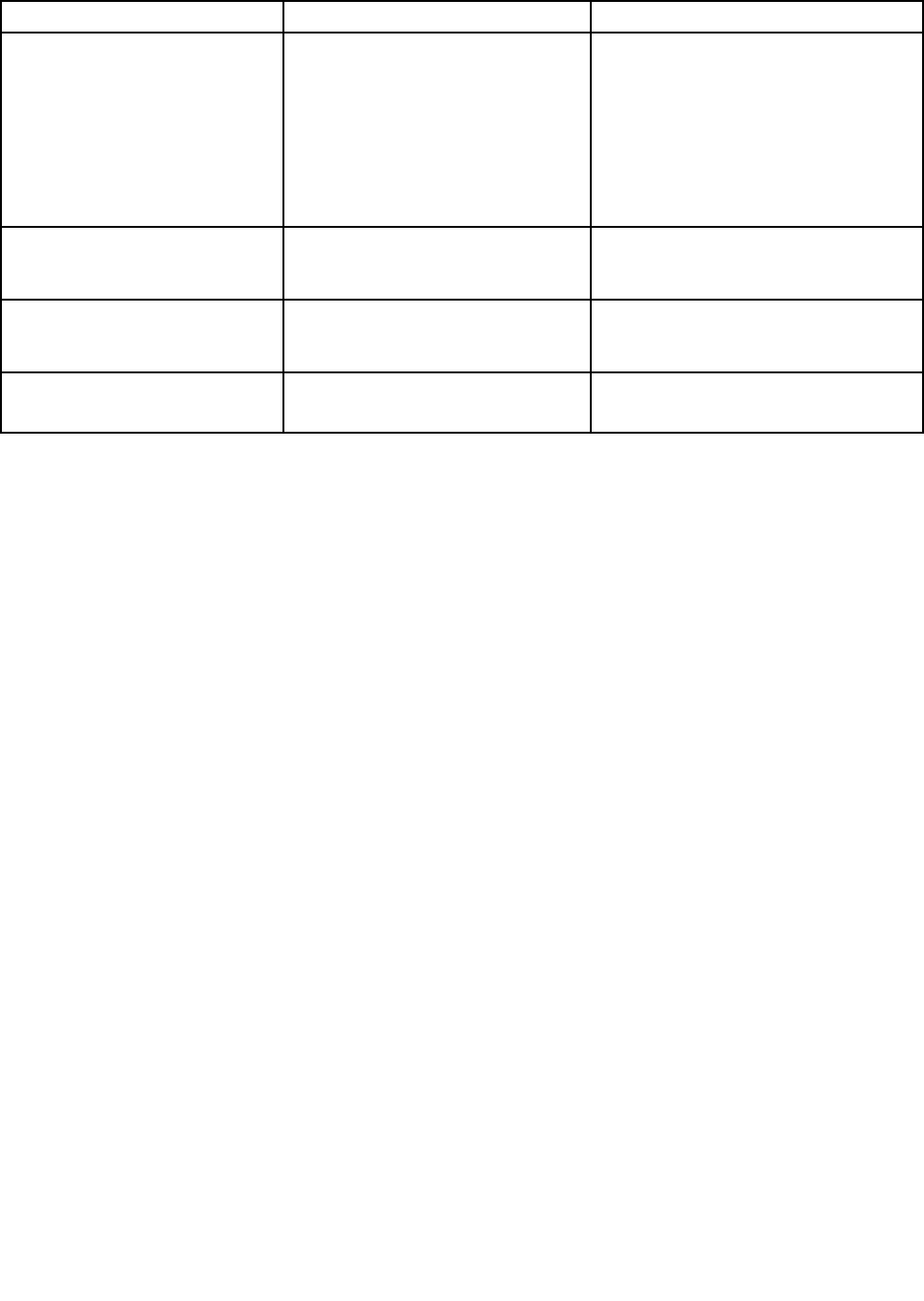
Table 7. Startup menu items (continued)
Menu item Value
Comments
Boot Mode
• Quick
• Diagnostics
Screen during the POST:
• Quick: The ThinkPad Logo screen is
displayed.
• Diagnostics: Text messages are
displayed.
Note: You also can enter Diagnostic
mode by pressing Esc during the POST.
Option Keys display
• Disabled
• Enabled
If you select Disabled, the “To interrupt
normal startup, press Enter.” message is
not displayed during the POST.
Boot Device List F12 Option
• Disabled
• Enabled
If you select Enabled, the F12 key is
recognized and the Boot Menu window
is displayed.
Boot Order Lock
• Disabled
• Enabled
If you select Enabled, the boot priority
order is locked for your future use.
Restart menu
If you need to close the ThinkPad Setup and restart the system, select Restart from the ThinkPad Setup
menu. The following submenu is displayed:
• Exit Saving Changes: Restart the system after saving the changes.
• Exit Discarding Changes: Restart the system without saving the changes.
• Load Setup Defaults: Load the default setting that was in effect at the time of purchase.
• OS Optimized Defaults: Enable OS Optimized Defaults to meet the Microsoft Windows 8 certication
requirements. When you change this setting, some other settings are changed automatically. The affected
settings are CSM Support, UEFI/Legacy Boot, Secure Boot, and Secure RollBack Prevention.
• Discard Changes: Discard the changes.
• Save Changes: Save the changes.
Updating your system UEFI BIOS
The Unied Extensible Firmware Interface (UEFI) BIOS is a part of the system programs that make up the
basic layer of software built into your computer. The UEFI BIOS translates the instructions from other
software layers.
Your computer system board has a module called EEPROM, also referred to as ash memory. You can
update the UEFI BIOS and the ThinkPad Setup program by starting your computer with a ash update
optical disc or ash update application running in the Windows environment.
In some instances when you add software, hardware, or a device driver, you might be informed that you
need to update your UEFI BIOS in order for the new addition to work properly.
To update your UEFI BIOS, go to the following Web site and follow the instructions on the screen:
http://www.lenovo.com/ThinkPadDrivers
128 User Guide