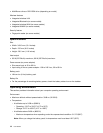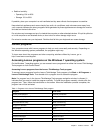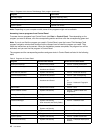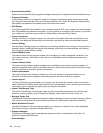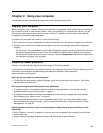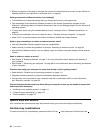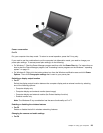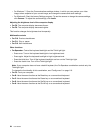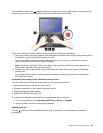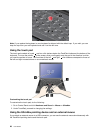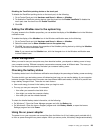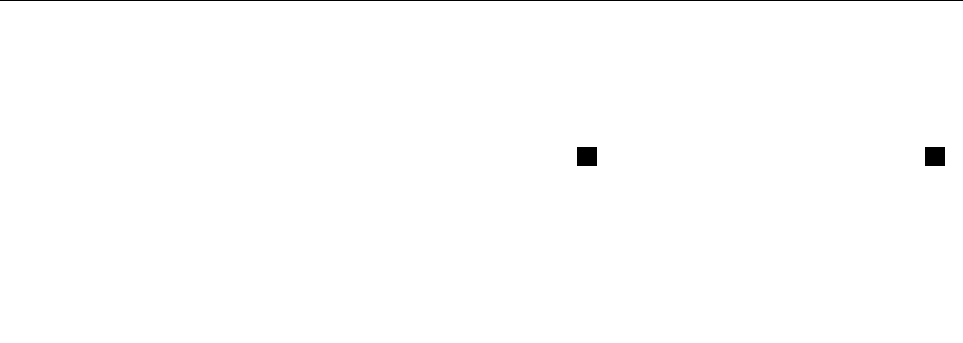
• Before you dispose of the data on the hard disk drive or the solid state drive, be sure to read “Notice on
deleting data from your hard disk or solid state drive” on page 61.
Getting connected in different locations is a challenge?
• To troubleshoot a wireless networking issue, go tohttp://www.lenovo.com/support/faq.
• Take advantage of the networking features provided by the Access Connections program (on the
Windows 7 operating system) or Location Awareness in the Lenovo Settings program (on the Windows 8
operating system).
• To learn more about using the wireless features of your computer, refer to “Wireless connections” on
page 34
.
• To travel more condently, be sure to check the tips in “Traveling with your computer” on page 49.
• Press Fn+F5, or use the wireless radio switch to enable or disable the wireless features.
Need to give presentations or attach an external monitor often?
• Use the Presentation Director program to set up a presentation.
• Make sure that you follow the procedure in the topic “Attaching an external monitor” on page 39
.
• Use the Extend desktop function, you can display output on both the computer display and the external
monitor.
Need to attach or replace a device?
• See Chapter 6 “Replacing devices” on page 71 for more information about replacing the devices of
your computer.
• See Chapter 7 “Enhancing your computer” on page 99 for more information about enhancing the features
of your computer.
You have been using your computer for some time already, and it is getting slower?
• Read the topic “General tips for preventing problems” on page 131
.
• Diagnose problems yourself by using the preinstalled diagnostic software.
• Also recovery tool is provided on your computer hard disk or solid state drive.For more information,
see “Recovery overview” on page 63
.
Print the following sections and keep them with your computer in case you are unable to access this
online help when necessary.
• “Installing a new operating system” on page 111
• “Computer stops responding” on page 137
• “Power problems” on page 151
Special keys and buttons
Your computer has several special keys and buttons to help you work more easily and effectively.
Function key combinations
To use the function key combinations, press and hold the Fn key 1 , then press one of the function keys 2 .
22 User Guide