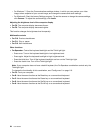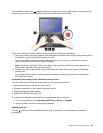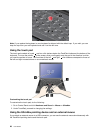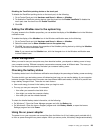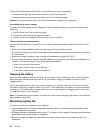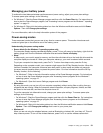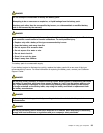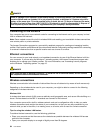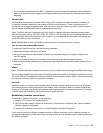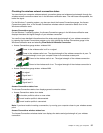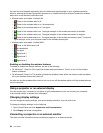Enabling the wakeup function
If you put your computer into hibernation mode, and the wakeup function is disabled (this is the default
setting), the computer does not consume any power. If the wakeup function is enabled, it consumes a small
amount of power. To enable the wakeup function, do the following:
1. Go to Control Panel and click System and Security ➙ Administrative Tools.
2. Double-click Task Scheduler. If you are prompted for an administrator password or conrmation, type
the password or provide conrmation.
3. From the left pane, select the task folder for which you want to enable the wakeup function. The
scheduled tasks are displayed.
4. Click a scheduled task, and then click the Conditions tab.
5. Under Power, select the check box for Wake the computer to run this task.
Enabling the battery alarm on the Windows 7 operating system
For the Windows 7 operating system, you can program your computer so that when the battery power falls
below a certain level, three events occur:
• The alarm goes off.
• A warning message is displayed.
• The LCD is turned off.
To enable the battery alarm, do the following:
1. Start the Power Manager program.
2. Click the Global Power Settings tab.
3. For Low battery alarm or Critically low battery alarm, set the percentage of the power level and set
the action.
Note: If your computer enters sleep or hibernation mode when the battery is low, but the alarm message
has not yet been displayed, the message will be displayed when the computer resumes. To resume normal
operation, click OK.
Handling the battery
This system supports only batteries specially designed for this specic system and manufactured by Lenovo
or an authorized builder. The system does not support unauthorized batteries or batteries designed for other
systems. If an unauthorized battery or a battery designed for another system is installed, the system will
not charge.
Attention: Lenovo has no responsibility for the performance or safety of unauthorized batteries, and
provides no warranties for failures or damage arising out of their use.
Note: If an unauthorized battery is installed, the following message will be displayed: “The battery installed
is not supported by this system and will not charge. Please replace the battery with the correct Lenovo
battery for this system.”
32 User Guide