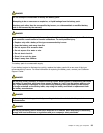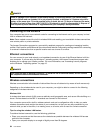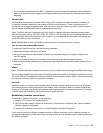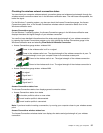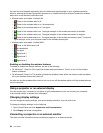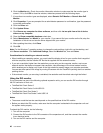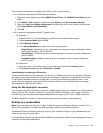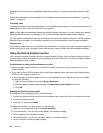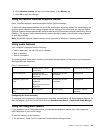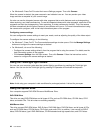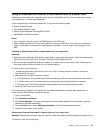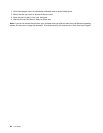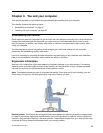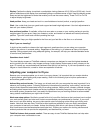If the computer output does not appear on the DVI monitor, do the following:
• For a computer that supports NVIDIA Optimus Graphics:
1. Right-click on the desktop and select NVIDIA Control Panel. The NVIDIA Control Panel window
opens.
2. In the Select a Task navigation pane at left under Display, click Set up multiple displays.
3. Right-click Verify your display conguration, and then right-click on the monitor icon and select
either Clone Mode or Extended Mode.
4. Click OK.
• For a computer that supports the Intel
®
graphics card:
– For Windows 7:
1. Press Ctrl+Alt+F12. The Intel Graphics and Media Control Panel window opens.
2. Select Advanced Mode and click OK.
3. Select Multiple Displays.
4. In the Operating Mode eld, select any of the following options.
– Single Display: Depending on your conguration, the computer output is displayed on either
the computer display or the DVI monitor.
– Clone Displays: The same computer output is displayed on both the computer display and
the DVI monitor.
– Extended Desktop: Different computer output is displayed on the computer display and
the DVI monitor.
– For Windows 8:
1. Move the cursor to the bottom-right corner of the screen and click the Devices charm.
2. Click Second screen and select Duplicate or Extend.
Considerations for attaching a DVI monitor
Connect the DVI monitor to the expansion unit, and turn it on before you turn on the computer. Otherwise
the system cannot recognize that the monitor that is connected. If the option for enabling the DVI monitor
in the Display Properties window is not displayed, try closing the window and opening it again. If the
option still is not displayed, make sure that the connector of the monitor is attached rmly, and repeat
the procedure for attaching the monitor.
Using the Mini DisplayPort connector
Your computer has a Mini DisplayPort connector, a digital display interface for connection to various external
devices, such as CRT monitors, projectors, or even high-denition televisions. This compact connector
enables a plug-and-play setup and supports adapters that can plug into DVI, VGA, or HDMI connectors.
The Mini DisplayPort connector of your computer supports audio as well as video streaming.
Setting up a presentation
Note: If your computer is a Windows 7 model, it does not support Presentation Director, but the Fn+F7 or
Win+P key combination is available for switching display output to a connected projector.
Presentation Director provides an easy way to set up your computer to help you give presentations, even
when you are away from your ofce.
Use Presentation Director to adjust resolution settings and temporarily disable power management timers to
ensure an uninterrupted presentation.
Chapter 2. Using your computer 41