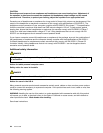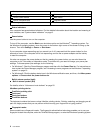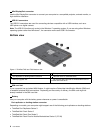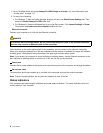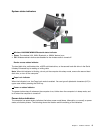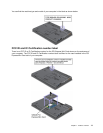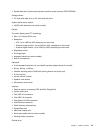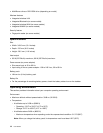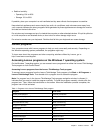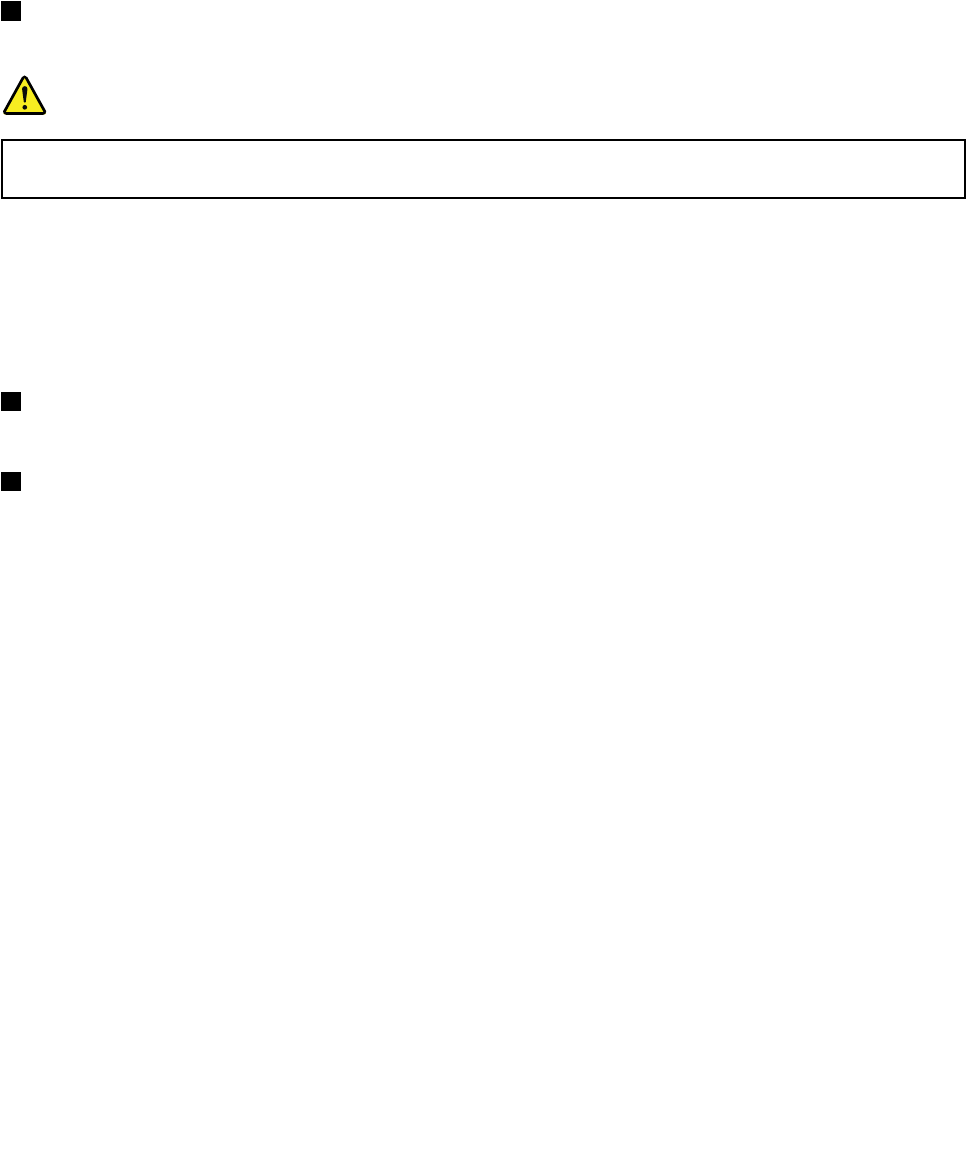
2. Go to ThinkPad Setup and enable Always On USB Charge in off mode. For more information, see
“Cong menu” on page 116.
3. Do one of the following:
• For Windows 7: Start the Power Manager program and click the Global Power Settings tab. Then
select the Enable Always On USB check box.
• For Windows 8: Press the Windows key to go to the Start screen. Click Lenovo Settings ➙ Power.
Then select the Enable when the computer is off check box.
2 Ethernet connector
Connect your computer to a LAN with the Ethernet connector.
DANGER
To avoid the risk of electrical shock, do not connect the telephone cable to the Ethernet connector.
You can only connect an Ethernet cable to this connector.
Two indicators, to the upper right and left of the connector, show the status of the network connection.
When your computer connects to a LAN and a session with the network is available, the upper left indicator
is steady green. While data is being transmitted, the upper right indicator blinks yellow.
Note: If you attach your computer to a port replicator or docking station, use the Ethernet connector on the
port replicator or docking station to connect to a LAN, not the one on the computer.
3 Power jack
Connect the ac power adapter to the power jack to provide ac power to the computer and charge the battery.
4 Fan louvers (rear)
The internal fan and louvers enable air to circulate in the computer and cool the central processor.
Note: To avoid impeding airow, do not place any obstacle in front of the fan.
Status indicators
Your computer has system-status indicators and power-status indicators. The status indicators show the
current status of your computer.
8 User Guide