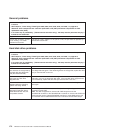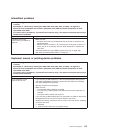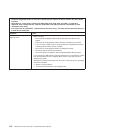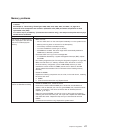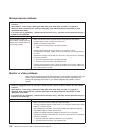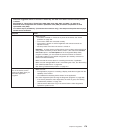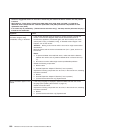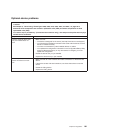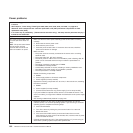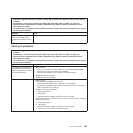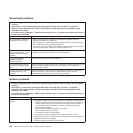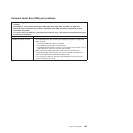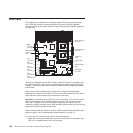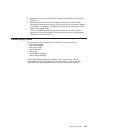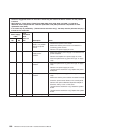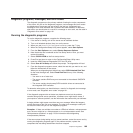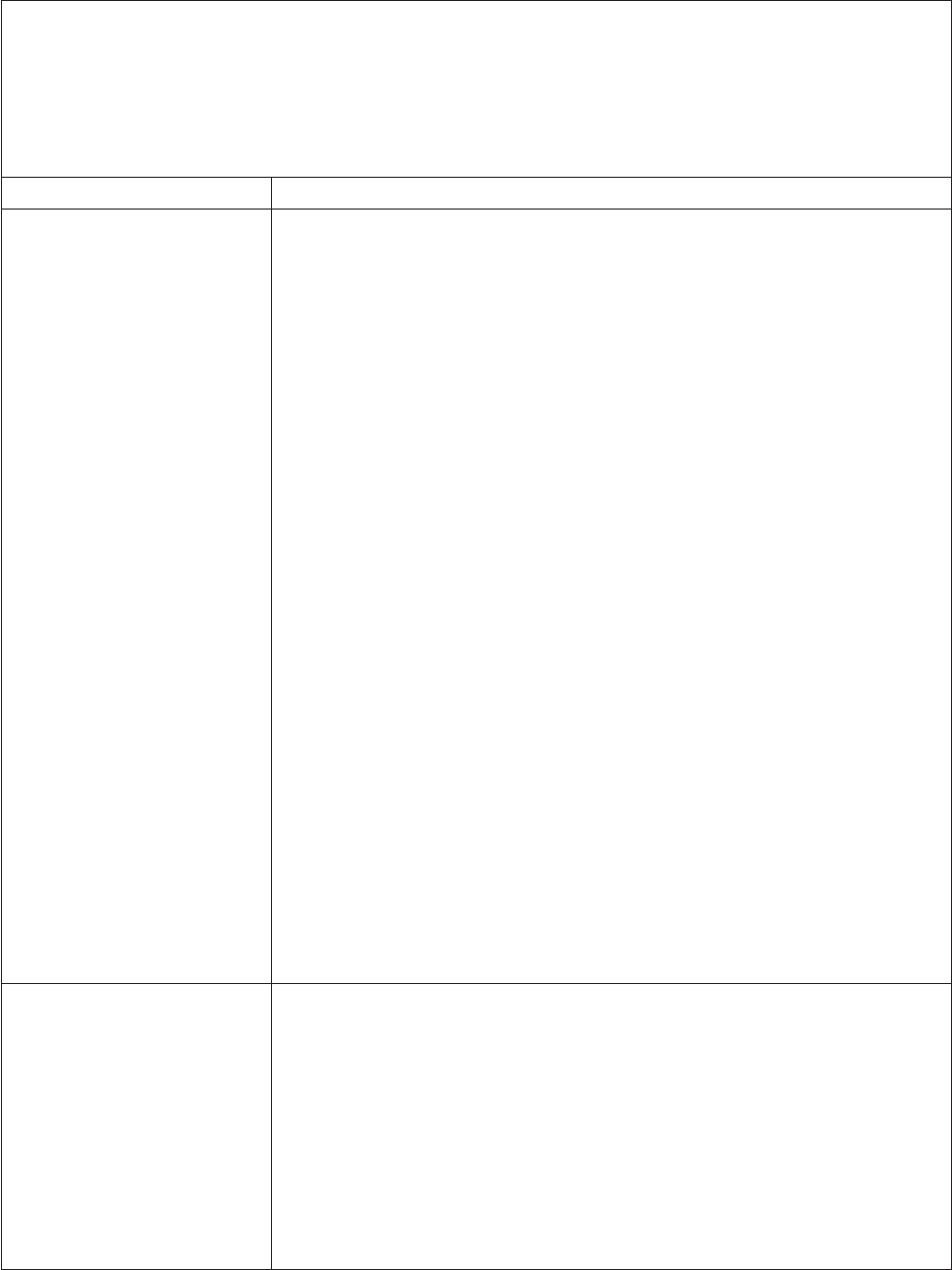
Power problems
v Follow the suggested actions in the order in which they are listed in the Action column until the problem
is solved.
v See Chapter 3, “Parts listing, TD100 Types 6398, 6399, 6419, 6429, 4203, and 4206,” on page 25 to
determine which components are customer replaceable units (CRU) and which components are field
replaceable units (FRU).
v If an action step is preceded by “(Trained service technician only),” that step must be performed only by a
trained service technician.
Symptom Action
The power-control button does
not work (the server does not
start).
Note: The power-control button
will not function until 20
seconds after the server has
been connected to ac power.
1. Make sure that the control-panel assembly power-control button is working
correctly:
a. Disconnect the server power cords.
b. Reconnect the power cords.
c. Press the power-control button. If the server does not start, check the
power-control button for damage.
2. Make sure that:
v The power cords are correctly connected to the server and to a working
electrical outlet.
v The power LEDs (AC, DC) are lit correctly.
v The server power-on LED on the front information panel is flashing after AC
power cord is connected and that it stays on after the power-button is
pressed.
v The server contains the correct type of DIMMs.
v The DIMMs are correctly seated.
v A POST beep code did not sound, indicating a memory initialization error.
v The LEDs on the power supply do not indicate a problem.
v The microprocessor is correctly installed.
3. Reseat the following components:
a. DIMMs
b. Power-supply cables to all internal components
c. Power supplies (hot-swap models)
4. Replace the following components one at a time, in the order shown, restarting
the server each time:
a. DIMMs
b. Power supplies (hot-swap models)
c. (Trained service technician only) Power supply (non-hot swap models)
5. If you just installed an optional device, remove it, and restart the server. If the
server now starts, you might have installed more devices than the power supply
supports.
6. See “Solving undetermined problems” on page 215.
The server does not turn off.
1. Determine whether you are using an Advanced Configuration and Power
Interface (ACPI) or a non-ACPI operating system. If you are using a non-ACPI
operating system, complete the following steps:
a. Press Ctrl+Alt+Delete.
b. Turn off the server by holding the power-control button for 5 seconds.
c. Restart the server.
d. If the server fails POST and the power-control button does not work,
disconnect the ac power cord for 20 seconds; then, reconnect the ac power
cord and restart the server.
2. (Trained service technician only) If the problem remains or if you are using an
ACPI-aware operating system, suspect the system board.
182 ThinkServer TD100 and TD100x: Hardware Maintenance Manual