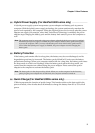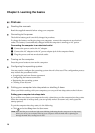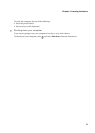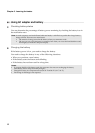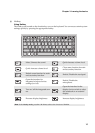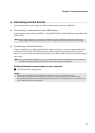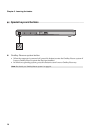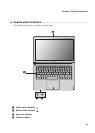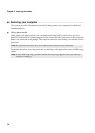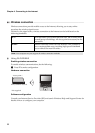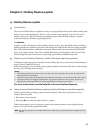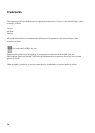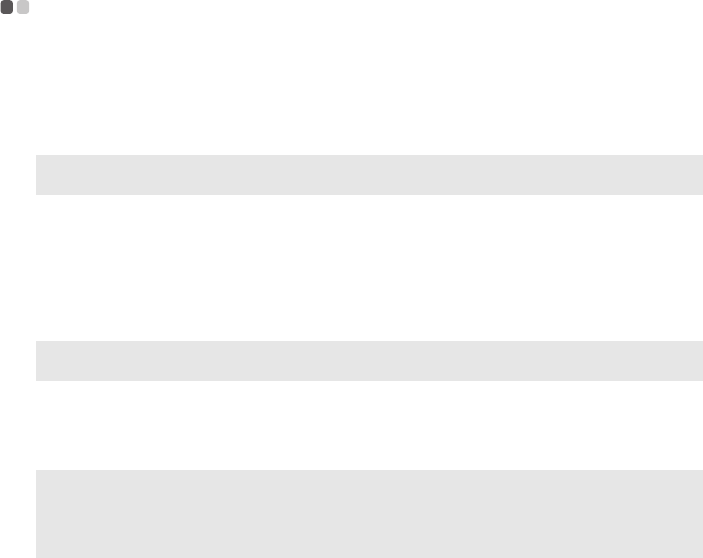
Chapter 3. Learning the basics
17
Connecting external devices
- - - - - - - - - - - - - - - - - - - - - - - - - - - - - - - - - - - - - - - - - - - - - - - - - - - - - - - - - - - - - - - - - - - - - - - - - - - - - - - - - - -
Your computer has a wide range of built-in features and connection capabilities.
Connecting a universal serial bus (USB) device
Your computer comes with two(U300s) / three(U300/U300e/U400) USB ports compatible with
USB devices.
Connecting a Bluetooth device
If your computer has an integrated Bluetooth adapter card, it can connect to and transfer data
wirelessly to other Bluetooth enabled devices, such as notebook computers, PDAs and cell
phones. You can transfer data between these devices without cables and up to 10 meters range in
open space.
Enabling Bluetooth communications on your computer
1
Press F7 to make configuration.
Note: When using a high power consumption USB device such as USB ODD, use the external device’s
power adapter. Otherwise, the device may not be recognized, and system shut down may result.
Note: The actual maximum range may vary due to interference and transmission barriers. To get the best
possible connection speed, place the device as near your computer as possible.
Notes:
• When you do not need to use the Bluetooth function, turn it off to save battery power.
• You need to pair the Bluetooth enabled device with your computer before you can transfer data
between them. Read the documentation supplied with the Bluetooth enabled device for details on how
to pair the device with your computer.