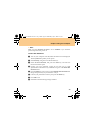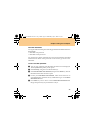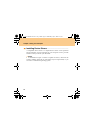33
Chapter 2. Using Your Computer
6 Select Set Hard Disk Master Password, and press the Enter key. The
Set Hard Disk Master Password screen opens.
7 Choose your Hard Disk Master Password, which can be from two to
eight alphanumeric characters in any combination. Type it in the Enter
New Password field.
8 Press Enter key once to move to the Confirm New Password field.
Retype the password you just entered to verify it.
9 Commit any password to memory, and press the Enter key.
0 Press F10 to exit.
A Select Yes in the Exit Saving Changes window.
The next time you turn on your computer, you will have to enter the HDD
user or master password to get access to your operating system.
Changing or Removing the HDD Passwords
To change or remove the HDD password, do as follows:
To change the HDD user password, select Set Hard Disk User Password
and type correct HDD user password in the Enter Current Password
field, and press Enter key to move to the Enter New Password field and
type a new HDD user password in, and retype it in the Confirm New
Password field.
To remove the HDD user password, select Set Hard Disk User
Password and type correct HDD user password in the Enter Current
Password field, and press the Enter key thrice.
Lenovo IdeaPad U330 UG V1.0_en.book Page 33 Wednesday, July 2, 2008 4:57 PM