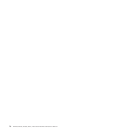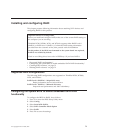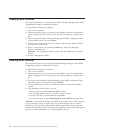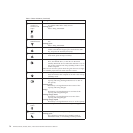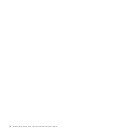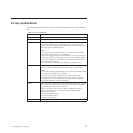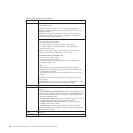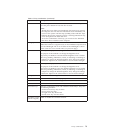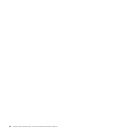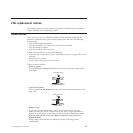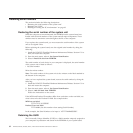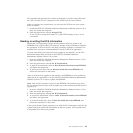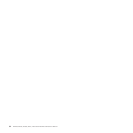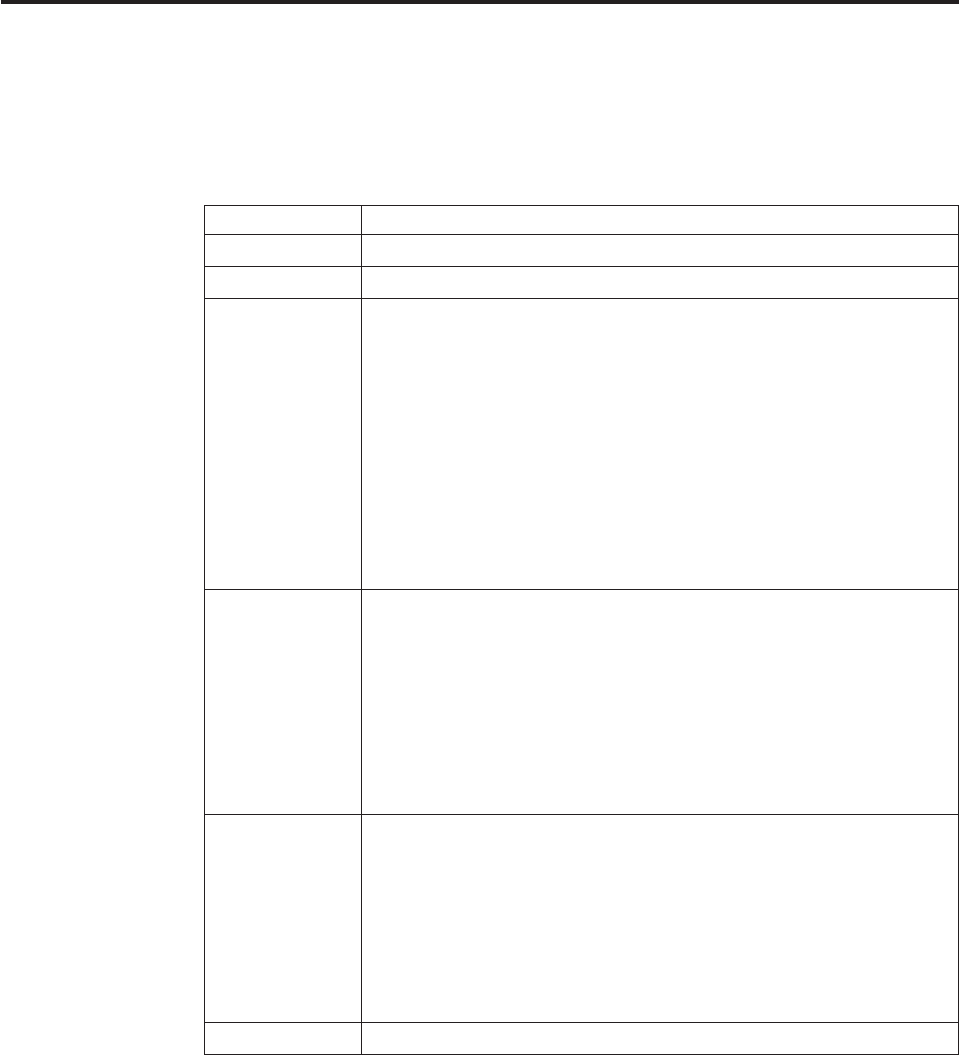
Fn key combinations
The following table shows the function of each combination of Fn with a function
key.
Table 8. Fn key combinations
Key combination Description
Fn+F1 Reserved.
Fn+F2 Lock your computer.
Fn+F3 Select a power plan (in Windows XP, power scheme) that has been
created by Power Manager, or adjust the power level by using the
slider control. When you press this combination, a panel for selecting a
power plan (power scheme) appears.
Notes:
v To use the Fn+F3 key combinations, you must have the ThinkPad
PM device driver installed on the computer.
v If you have logged on with an administrator user ID, and you press
Fn+F3, the panel for selecting a power plan (power scheme) appears.
If you have logged on with another user ID, and you press Fn+F3,
the panel does not appear.
v You cannot turn off the computer display by pressing Fn+F3.
Fn+F4 Put the computer in sleep (standby) mode. To return to normal
operation, press the Fn key only, without pressing a function key.
Notes:
v To use the Fn+F4 key combination, you must have the ThinkPad PM
device driver installed on the computer.
v If you want to use the combination to put the computer into
hibernation mode or do-nothing mode (in Windows XP, shut the
computer down or show the panel for turning off the computer),
change the settings in the Power Manager.
Fn+F5 Enable or disable the built-in wireless networking features. If you press
Fn+F5, a list of wireless features is displayed. You can quickly change
the power state of each feature in the list.
Note: If you want to use Fn+F5 to enable or disable the wireless
features, the following device drivers must be installed on the
computer beforehand:
v Power Management driver
v OnScreen Display Utility
v Wireless device drivers
Fn+F6 Reserved.
© Copyright Lenovo 2008, 2010 77