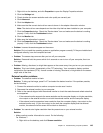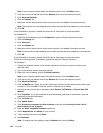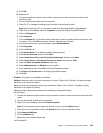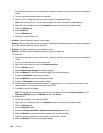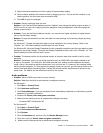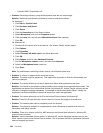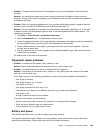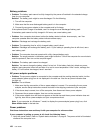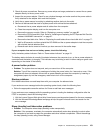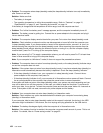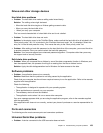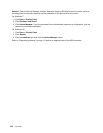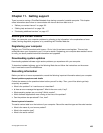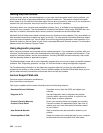2. Check all power connections. Remove any power strips and surge protectors to connect the ac power
adapter directly to the ac power outlet.
3. Inspect the ac power adapter. Check for any physical damage, and make sure that the power cable is
rmly attached to the adapter brick and the computer.
4. Verify the ac power source is working by attaching another device to the outlet.
5. Remove all devices and then test for system power with minimal devices attached.
a. Disconnect the ac power adapter and all cables from the computer.
b. Close the computer display, and turn the computer over.
c. Remove the memory module. Refer to “Replacing a memory module” on page 80.
d. Remove the PCI Express Mini Card. Refer to “Installing and replacing the PCI Express Mini Card for
wireless LAN/WiMAX connection” on page 87.
e. Remove the hard disk drive. Refer to “Replacing the solid state drive or hard disk drive” on page 77.
f. Wait for 30 seconds, and then reinstall the SO-DIMM and the ac power adapter to test the computer
with minimal devices attached rst.
g. Reinstall each device one at a time that you have removed in the earlier steps.
If your computer does not run on battery power, check the following:
Verify the battery-status indicator. Refer to “Power status indicator” on page 10.
The battery-status indicator is normally illuminated whenever the computer is on, or the ac power adapter is
connected and the battery is charging. This indicator may be blinking or solid in either orange or green color
depending on the status of the battery.
A power button problem
• Problem: The system does not respond, and you cannot turn off the computer.
Solution: Turn off the computer by pressing and holding the power button for 4 seconds or more. If the
computer still does not respond, remove the ac power adapter and reset the computer by inserting a
straightened paper clip into the emergency reset hole to turn off the computer.
Startup problems
Print these instructions now and keep them with your computer for reference later.
If you receive an error message before the operating system loads, check the following item:
• Follow the appropriate corrective actions for Power-on self-test error messages.
If you receive an error message while the operating system is loading the desktop conguration after the
POST is completed, check the following items:
1. Visit the Lenovo Support Web site at http://www.lenovo.com/supportand search for the error message.
2. Visit the Microsoft Knowledge Base homepage at http://support.microsoft.com/ and search for the
error message.
Sleep (standby) and hibernation problems
• Problem: The computer enters sleep (standby) mode unexpectedly.
Solution: If the processor overheats, the computer automatically enter sleep (standby) mode to allow
the computer to cool and to protect the processor and other internal components. Check the settings
for sleep (standby) mode, using Power Manager.
Chapter 10. Troubleshooting computer problems 151