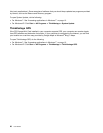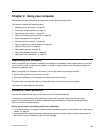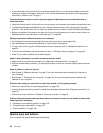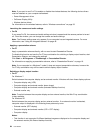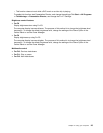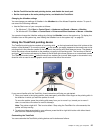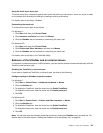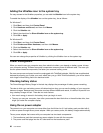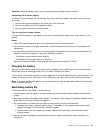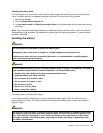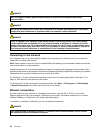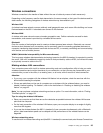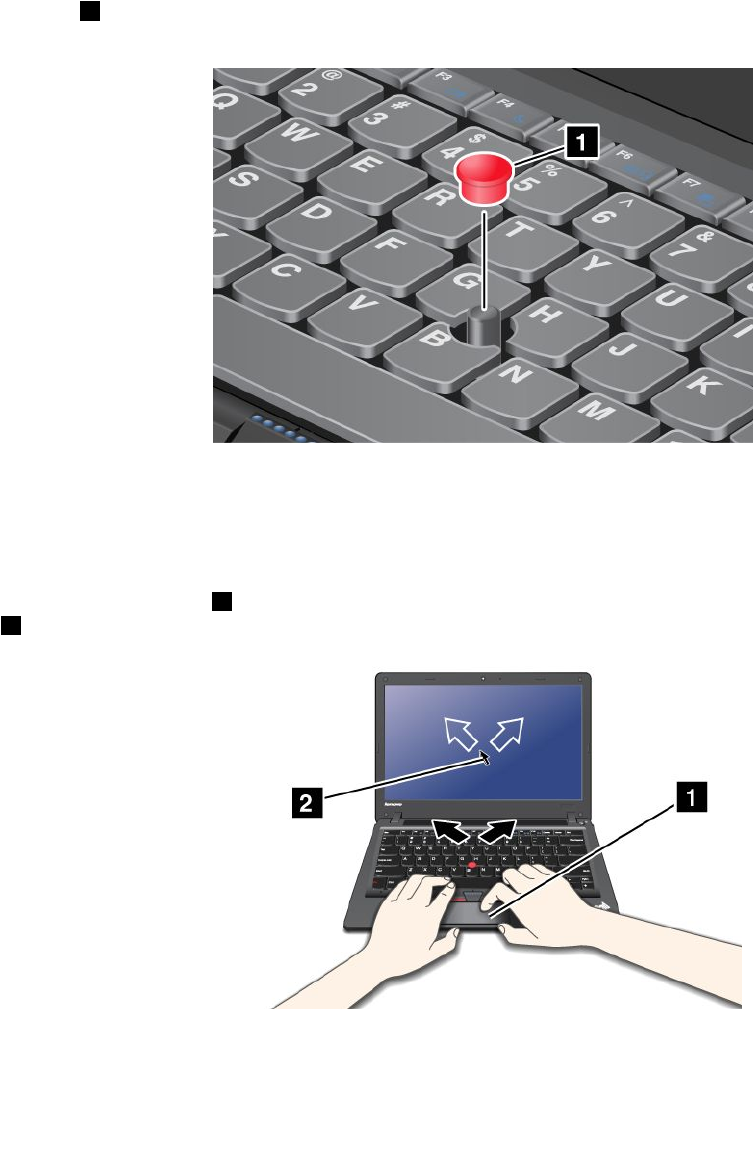
• Switch the functions of the left and right buttons.
• Change the sensitivity of the TrackPoint.
• Enable the Magnifying Glass.
• Enable the TrackPoint scrolling function.
• Enable the TrackPoint Scrolling Tips.
Changing the cap
The cap 1 on the end of the TrackPoint pointing stick is removable. You can replace it as shown in
the drawing.
Note: If you replace the keyboard, a new keyboard is shipped with the default cap. If you wish, you can
keep the cap from your old keyboard and use it on the new one.
Using the touch pad
The touch pad is a pad 1 below the TrackPoint buttons at the bottom of the keyboard. To move the pointer
2 on the screen, slide your ngertip over the pad in the direction in which you want the pointer to move.
28 User Guide