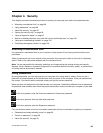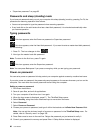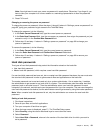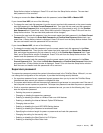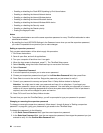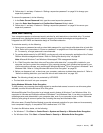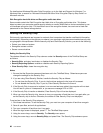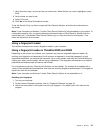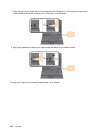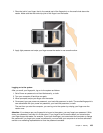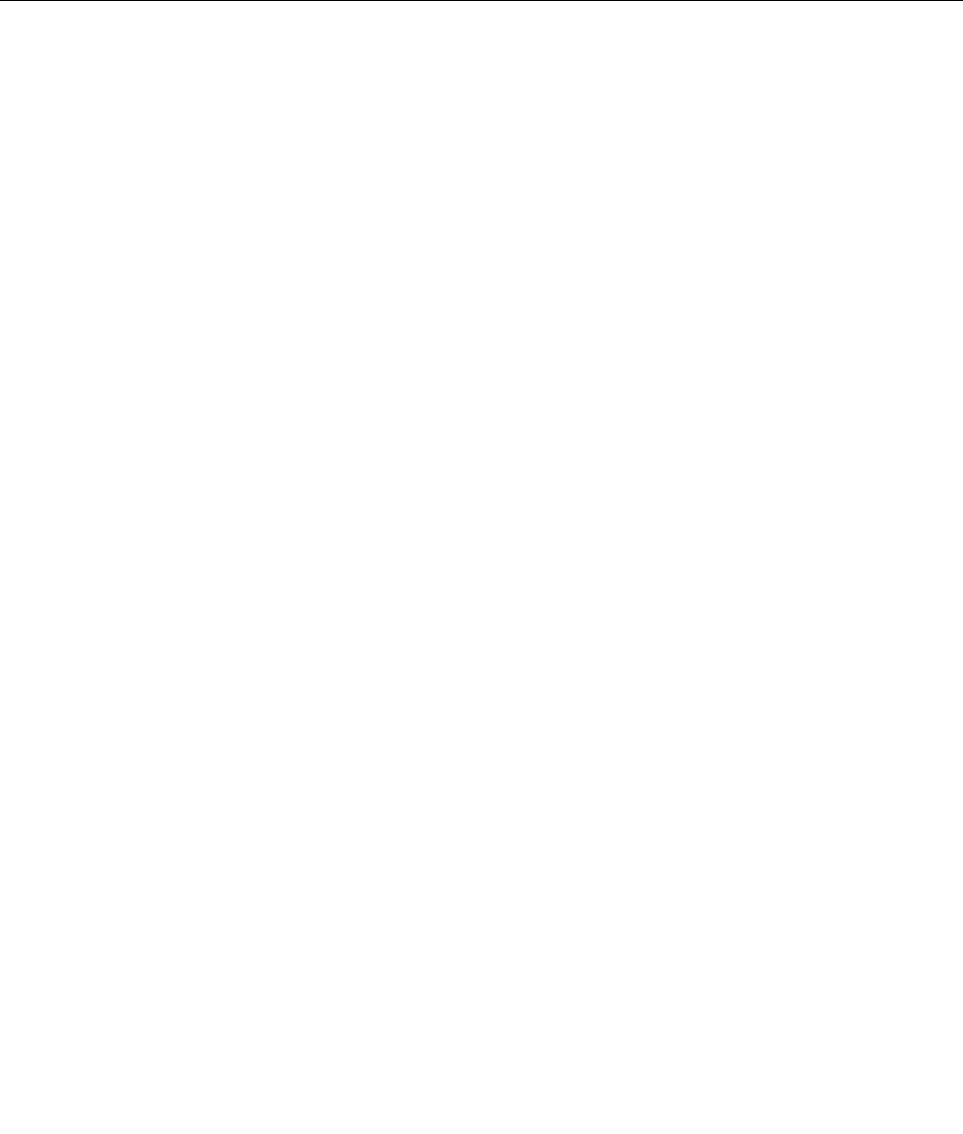
For details about Windows BitLocker Drive Encryption, go to the Help and Support for Windows 7 or
Windows Vista, or search for “Microsoft Windows BitLocker Drive Encryption Step-by-Step Guide” on
Microsoft web site.
Disk Encryption hard disk drive and Encryption solid state drive
Some models contain the Disk Encryption hard disk drive or Encryption solid state drive. This feature
helps to protect your computer against security attacks on media, NAND ash or device controllers by use
of a hardware encryption chip. For the efcient use of the encryption feature, be sure to set a Hard disk
passwords for the internal storage device.
Setting the security chip
Strict security requirements are imposed on network client computers that transfer condential information
electronically. Depending on the options you ordered, your computer might have an embedded security chip,
a cryptographic microprocessor. With the security chip and Client Security Solution, you can do the following:
• Protect your data and system
• Strengthen access controls
• Secure communications
Setting the Security Chip
The choices offered in the Security Chip submenu under the Security menu of the ThinkPad Setup are
as follows:
• Security Chip: activates, inactivates, or disables the Security Chip.
• Security Reporting Options: enables or disables each Security Reporting Option.
• Clear Security Chip: clears the encryption key.
Notes:
1. Be sure that the Supervisor password has been set in the ThinkPad Setup. Otherwise anyone can
change the settings for the Security Chip.
2. If you are using Client Security Solution, handle the Security Chip as follows:
• Do not clear the Security Chip. If you do, the functions assigned to the keys will be erased.
• Do not disable the Security Chip. If you do, Client Security Solution will not work.
3. If the Security Chip is removed or replaced, or a new one has been added, the computer will not start.
You will hear 4 cycles of 4 beeps each, or you see error message 0176 or 0192.
4. If the Security Chip is inactive or disabled, Clear Security Chip will not be displayed.
5. When you clear the Security chip, be sure to turn your computer off and then turn it on again after you
set the Security chip to Active. Otherwise, the choice of Clear Security Chip is not displayed.
To set an item in the Security Chip submenu:
1. Print these instructions. To set the Security Chip, you must turn your computer off and then on again.
2. Save all open les, and exit all applications.
3. Turn your computer off and then turn it on again.
4. When the logo screen is displayed, press F1. The ThinkPad Setup opens.
5. Using the cursor keys, move to Security. The Security menu opens.
6. Using the cursor keys, move to Security Chip, and press Enter. The Security Chip submenu opens.
96 User Guide