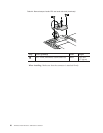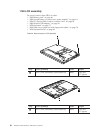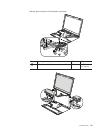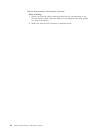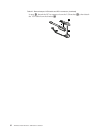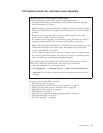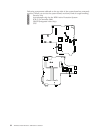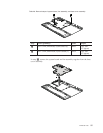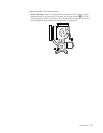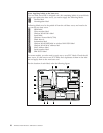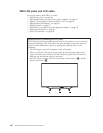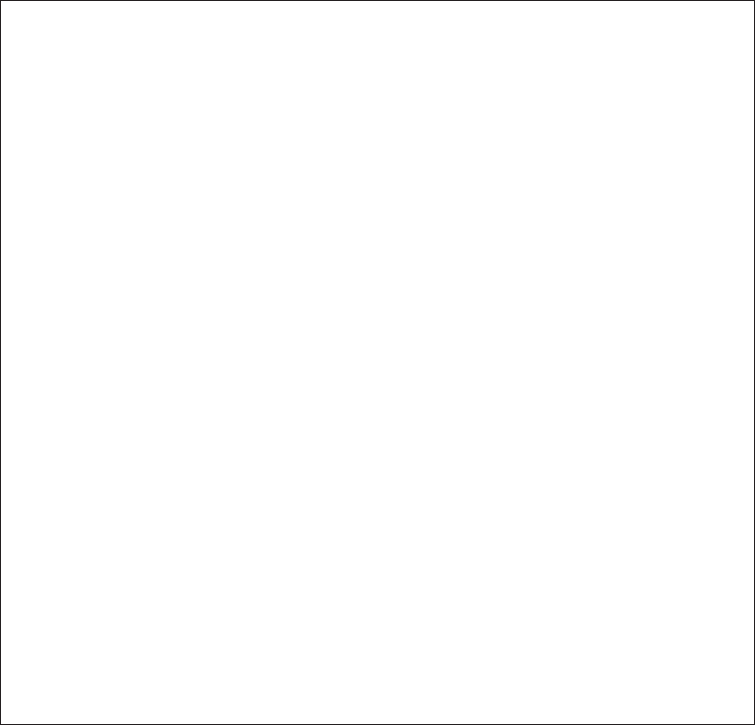
1170 System board, fan, and base cover assembly
Important notices for handling the system board:
When
handling the system board, bear the following in mind.
v The system board has an accelerometer, which can be broken by applying
several thousands of G-forces.
Note: Dropping a system board from a height of as little as 6 inches so that it
falls flat on a hard bench can subject the accelerometer to as much as 6,000 G’s
of shock.
v Be careful not to drop the system board on a bench top that has a hard
surface, such as metal, wood, or composite.
v If a system board is dropped, you must test it, using PC-Doctor for DOS, to
make sure that the HDD Active Protection still functions (see below).
Note: If the test shows that HDD Active Protection is not functioning, be sure
to document the drop in any reject report, and replace the system board.
v Avoid rough handling of any kind.
v At every point in the process, be sure not to drop or stack the system board.
v If you put a system board down, be sure to put it only on a padded surface
such as an ESD mat or conductive corrugated material.
After
replacing the system board, run PC-Doctor for DOS to make sure that
HDD Active Protection still functions. The procedure is as follows:
1. Place the computer on a horizontal surface.
2. Run Diagnostics --> ThinkPad Devices --> HDD Active Protection Test.
Attention:: Do not apply physical shock to the computer while the test is
running.
For access, remove these FRUs, in order:
v “1010 Battery pack” on page 60
v “1020 Second battery or travel cover (some models)” on page 61
v “1050 PCI Express Mini Card for wireless LAN” on page 66
v “1060 Wireless USB adapter” on page 69
v “1070 Keyboard” on page 72
v “1100 Palm rest or palm rest with fingerprint reader” on page 78
v “1120 Keyboard bezel” on page 82
v “1150 LCD assembly” on page 88
ThinkPad X300 93