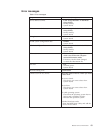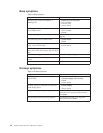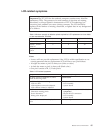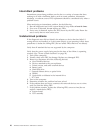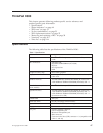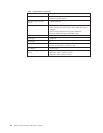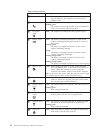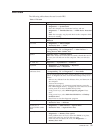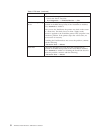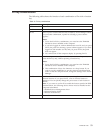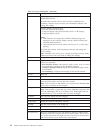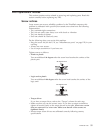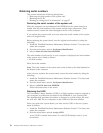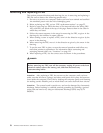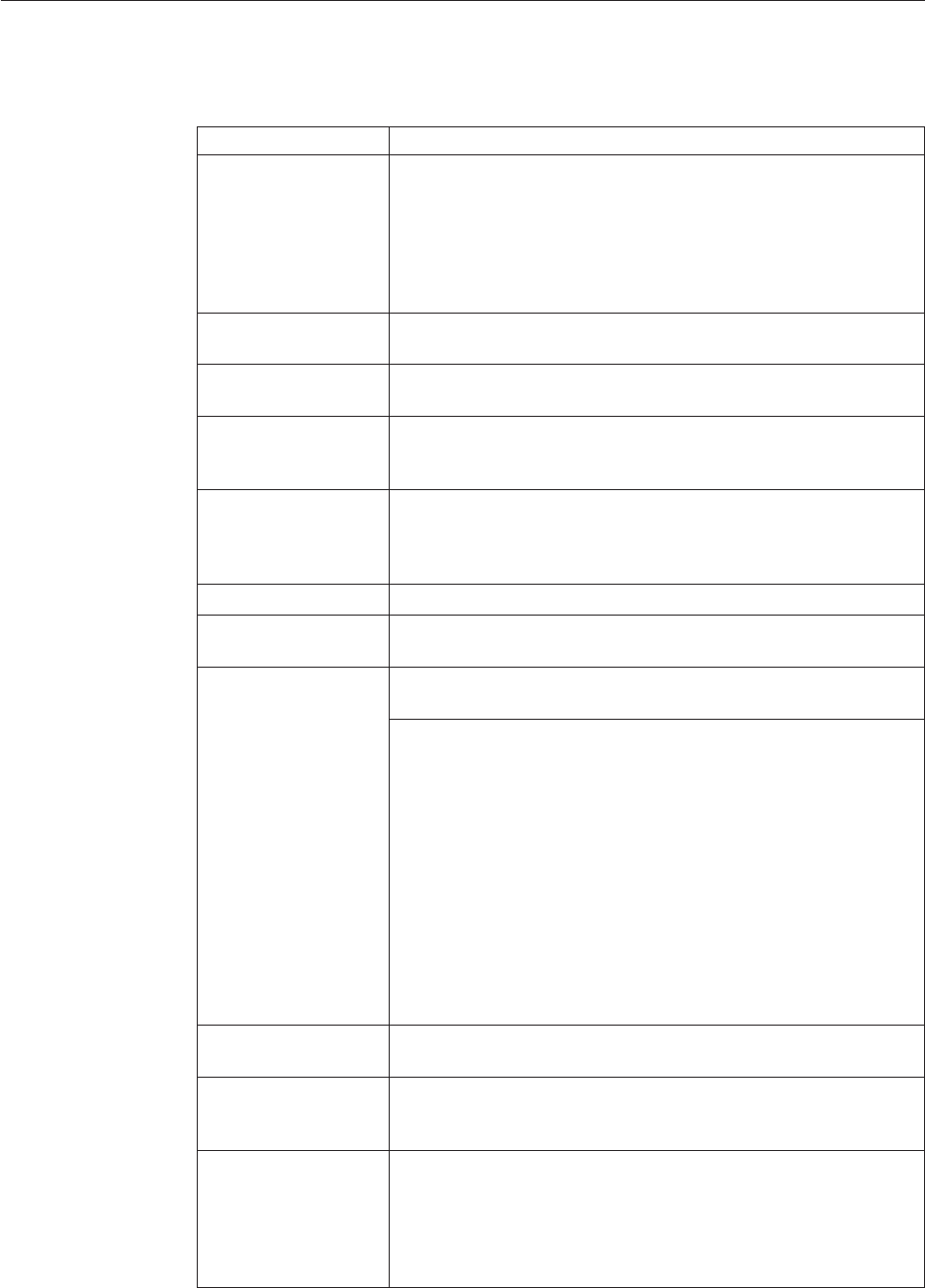
FRU tests
The following table shows the test for each FRU.
Table 9. FRU tests
FRU Applicable test
System board 1. Diagnostics --> CPU/Coprocessor
2. Diagnostics --> Systemboard
3. Place the computer on a horizontal surface, and run
Diagnostics --> ThinkPad Devices --> HDD Active Protection
Test.
Note: Do not apply any physical shock to the computer while
the test is running.
Power Diagnostics --> ThinkPad Devices --> AC Adapter, Battery 1
(Battery2)
LCD unit 1. Diagnostics --> Video Adapter
2. Interactive Tests --> Video
Audio Enter the BIOS Setup Utility and change Serial ATA (SATA) setting
to Compatibility, and run Diagnostics --> Other Devices -->
Analog Devices HDA CODEC Test
Speaker Interactive Tests --> Internal Speaker
Note: Once Audio test is done, the no sound is heard this test. In
this case, turn off and turn on the computer. Then, run this test
again.
PC Card slot Diagnostics --> Systemboard --> PCMCIA
Keyboard 1. Diagnostics --> Systemboard --> Keyboard
2. Interactive Tests --> Keyboard
Hard disk drive or
solid state drive
Enter the BIOS Setup Utility and change Serial ATA (SATA) setting
to Compatibility, and run Diagnostics --> Fixed Disks
You can also diagnose the drive without starting up the operating
system. To diagnose the drive from the BIOS Setup Utility, do as
follows:
1. Remove any diskette from the diskette drive, and then turn off
the computer.
2. Turn on the computer.
3. While the message, “To interrupt normal startup, press the
blue ThinkVangate button,” is displayed at the lower left of the
screen, press F1 to enter the BIOS Setup Utility.
4. Using cursor keys, select HDD diagnostic program. Press
enter.
5. Using cursor keys, select Main hard disk drive or Ultrabay
hard disk drive.
6. Press Enter to start the diagnostic program.
Diskette drive 1. Diagnostics --> Diskette Drives
2. Interactive Tests --> Diskette
DVD drive or
DVD/CD-RW combo
drive
1. Diagnostics --> Other Devices--> Optical Drive
2. Interactive Tests --> Optical Drive Test
Memory 1. If two DIMMs are installed, remove one of them and run
Diagnostics --> Memory Test—Quick.
2. If the problem does not recur, return the DIMM to its place,
remove the other one, and run the test again.
3. If the test does not detect the error, run Diagnostics -->
Memory Test—Full.
ThinkPad X300 51