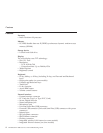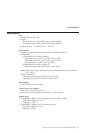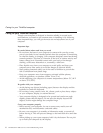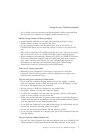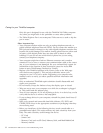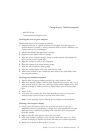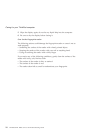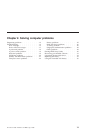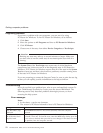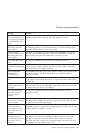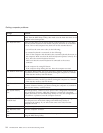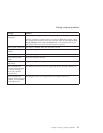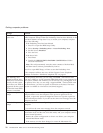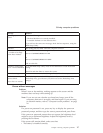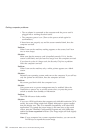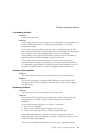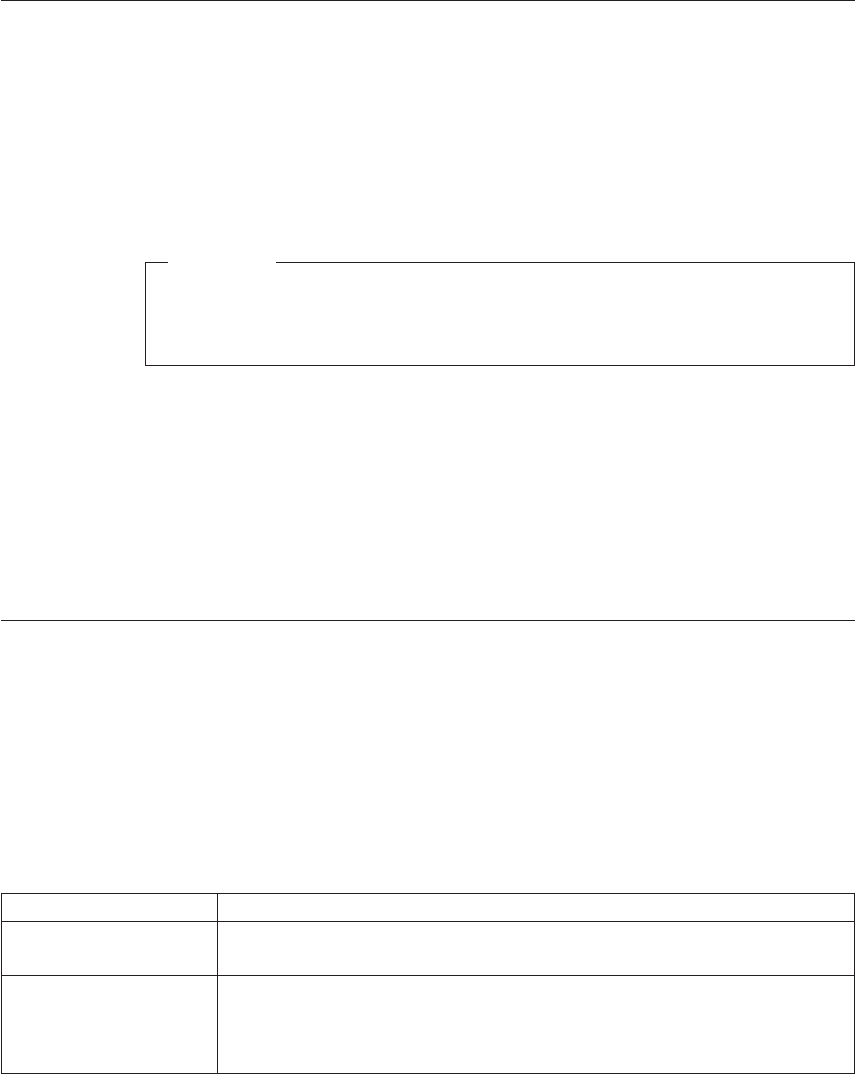
Diagnosing problems
If you have a problem with your computer, you can test it by using
PC-Doctor for Windows. To run PC-Doctor for Windows, do as follows:
1. Click Start.
2. Move the pointer to All Programs and then to PC-Doctor for Windows.
3. Click PC-Doctor.
4. Choose one of the tests, from either Device Categories or Test Scripts.
Attention
Running any tests may take up to several minutes or longer. Make sure
you have time to run the entire test; do not interrupt the test while it is
running.
The System Test of the Test Scripts runs some tests of critical hardware
components, but it does not run all of the diagnostic tests in PC-Doctor for
Windows. If PC-Doctor for Windows reports that all of the tests in the System
Test have been run and that it has found no problems, consider running more
of the tests in PC-Doctor for Windows.
If you are preparing to contact the Support Center, be sure to print the test log
so that you can rapidly provide information to the help technician.
Troubleshooting
If you do not find your problem here, refer to your on-board help system. To
open ThinkVantage Productivity Center, press the Access IBM button. The
following section only describes problems that might prevent you from
accessing the help system.
Error messages
Notes:
1. In the charts, x can be any character.
2. The version of PC-Doctor referred to here is PC-Doctor for Windows.
Message Solution
0175: Bad CRC1, stop
POST task
The EEPROM checksum is not correct (block #6). Have the computer
serviced.
0176: System Security -
The System has been
tampered with.
This message is displayed if you remove the Security Chip and reinstall it,
or install a new one. To clear the error, enter the BIOS Setup Utility, press F9
to set values to default, then press F10 to save changes. If this does not solve
the problem, have the computer serviced.
Solving computer problems
12 ThinkPad
®
X41 Tablet Service and Troubleshooting Guide