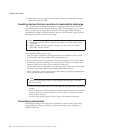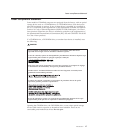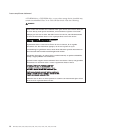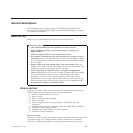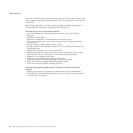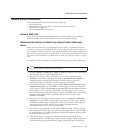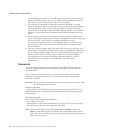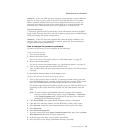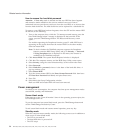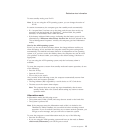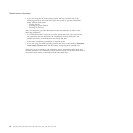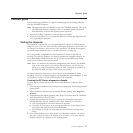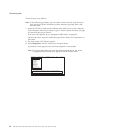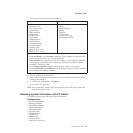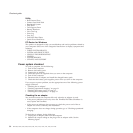How to remove the hard-disk password
Attention: If User only mode is selected and the user HDP has been forgotten
and cannot be made available to the servicer, neither Lenovo nor Lenovo
authorized servicers provide any services to reset the user HDPs or to recover data
from the hard disk drive. The hard disk drive can be replaced for a scheduled fee.
To remove a user HDP that has been forgotten, when the SVP and the master HDP
are known, do the following:
1. Turn on the computer; then, while the “To interrupt normal startup, press the
blue ThinkVantage button” message is displayed at the lower-left of the
screen, press the ThinkVantage button. The Rescue and Recovery screen
opens.
For models supporting the Passphrase function, press F1 while HDP icon is
appearing on the screen; then enter the master HDP. For the other models,
enter the master HDP.
Note: To check whether the ThinkPad computer supports the Passphrase
function, enter the BIOS Setup Utility and go to Security --> Password.
If Using Passphrase item is displayed in the menu, this function is
available on the ThinkPad computer.
2. Click Access BIOS. The system Restart Required window is displayed.
3. Click Yes. The computer restarts, and the BIOS Setup Utility screen opens.
4. Select Security, using the cursor directional keys to move down the menu.
5. Select Password.
6. Select Hard-disk x password, where x is the letter of the hard disk drive. A
pop-up window opens.
7. Select Master HDP.
8. Type the current master HDP in the Enter Current Password field. then leave
the Enter New Password field blank, and press Enter twice.
9. Press F10.
10. Select Yes in the Setup Configuration window.
Both user HDP and master HDP will have been removed.
Power management
To reduce power consumption, the computer has three power management modes:
screen blank, standby, and hibernation.
Screen blank mode
If the time set on the “Turn off monitor” timer in the operating system expires, the
LCD backlight turns off.
To put the computer into screen blank mode, press the ThinkVantage button and
use the ThinkVantage Productivity Center.
To end screen blank mode and resume normal operation, press any key.
Standby mode
When the computer enters standby mode, the following events occur in addition to
what occurs in screen blank mode:
v The LCD is powered off.
v The hard disk drive is powered off.
v The CPU stops.
Related service information
24 MT 6363, 6364, 6365, 6366, 6367, 6368, 7762, 7763, 7764, 7767, 7768, and 7769