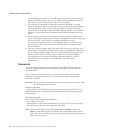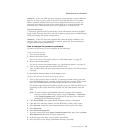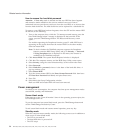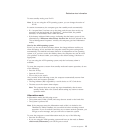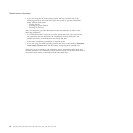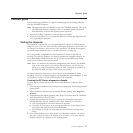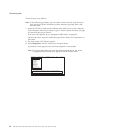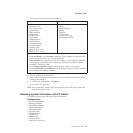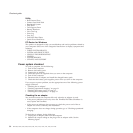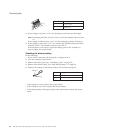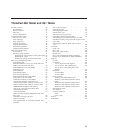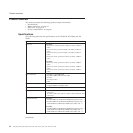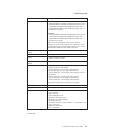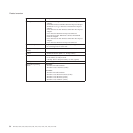Utility
v Run External Tests
v Surface Scan Hard Disk
v Benchmark System
v DOS Shell
v Tech Support Form
v Battery Rundown
v View Test Log
v Print Log
v Save Log
v Full Erase Hard Drive
v Quick Erase Hard Drive
PC-Doctor for Windows
This product is designed to help you troubleshoot and resolve problems related to
your computer. Select one of the categories listed below to display symptoms and
solutions:
v CHECK SYSTEM HEALTH
v SYSTEM AND DEVICE TESTS
v LENOVO TROUBLESHOOTING
v CENTER
v SYSTEM REPORTS
v UPDATES AND SUPPORT
Power system checkout
To verify a symptom, do the following:
1. Turn off the computer.
2. Remove the battery pack.
3. Connect the ac adapter.
4. Check that power is supplied when you turn on the computer.
5. Turn off the computer.
6. Disconnect the ac adapter and install the charged battery pack.
7. Check that the battery pack supplies power when you turn on the computer.
If
you suspect a power problem, see the appropriate one of the following power
supply checkouts:
v “Checking the ac adapter”
v “Checking operational charging” on page 31
v “Checking the battery pack” on page 31
v “Checking the backup battery” on page 32
Checking the ac adapter
You are here because the computer fails only when the ac adapter is used.
v If the power problem occurs only when the ThinkPad X6 Tablet UltraBase
™
is
used, replace the UltraBase.
v If the power-on indicator does not turn on, check the power cord of the ac
adapter for correct continuity and installation.
v If the computer does not charge during operation, go to ″Checking operational
charging.″
To check the ac adapter, do the following:
1. Unplug the ac adapter cable from the computer.
2. Measure the output voltage at the plug of the ac adapter cable. See the
following figure:
Checkout guide
30 MT 6363, 6364, 6365, 6366, 6367, 6368, 7762, 7763, 7764, 7767, 7768, and 7769