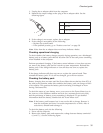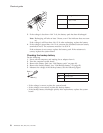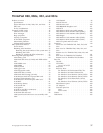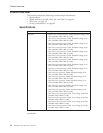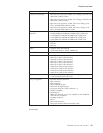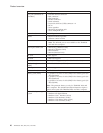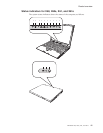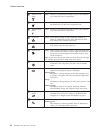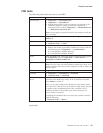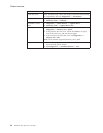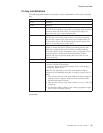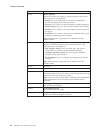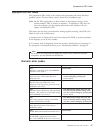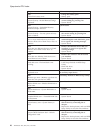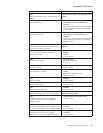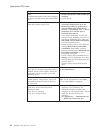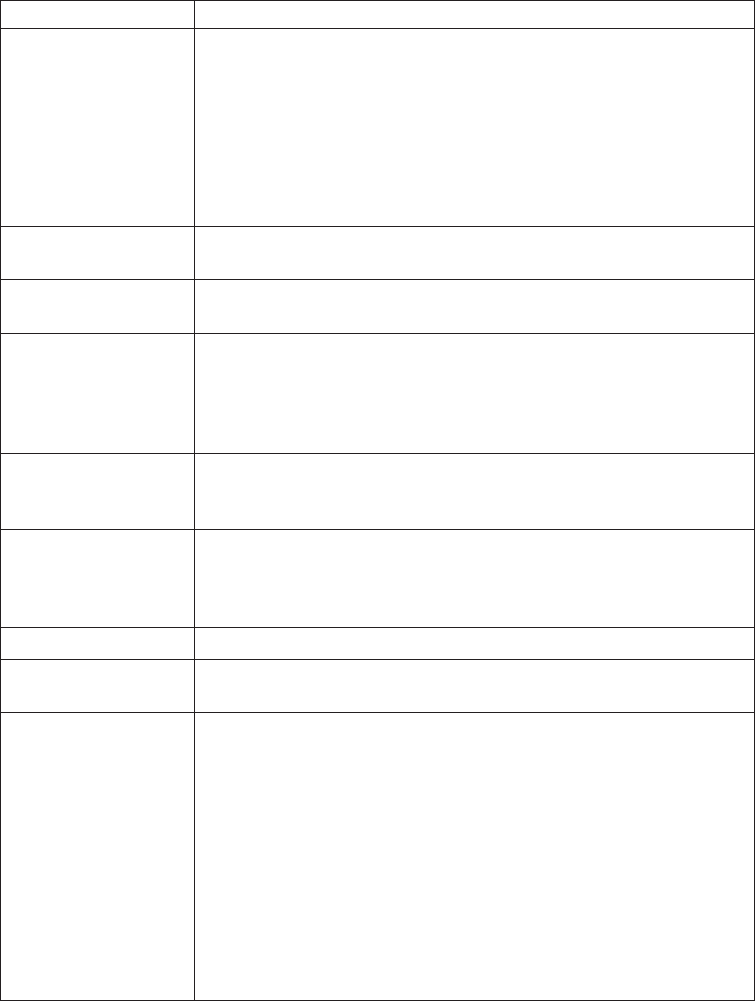
FRU tests
The following table shows the test for each FRU.
FRU Applicable test
System board 1. Diagnostics --> CPU/Coprocessor
2. Diagnostics --> Systemboard
3. If the docking station or the port replicator is attached to the
ThinkPad computer, undock it. Place the computer on a
horizontal surface, and run Diagnostics --> ThinkPad Devices
--> HDD Active Protection Test.
Note:
Do not apply any physical shock to the computer while the
test is running.
Power Diagnostics --> ThinkPad Devices --> AC Adapter, Battery 1
(Battery 2)
LCD unit 1. Diagnostics --> Video Adapter
2. Interactive Tests --> Video
Modem, MDC1.5 1. Make sure the modem is set up correctly.
2. Replace the modem jack and the modem card in turn, and run
the following test in Diagnostics --> Communication:
a. Conexant Smart Modem Interrupt
b. Conexant Smart Modem Dialtone
Audio Enter the BIOS Setup Utility and change Serial ATA (SATA) setting
to Compatibility, and run Diagnostics --> Other Devices -->
Analog Devices HDA CODEC Test
Speaker Interactive Tests --> Internal Speaker
Note: (For X61/X61s only) Once Modem/Audio test is done, if no
sound is heard in this test, turn the computer off and on. Then, run
this test again.
PC Card slot Diagnostics --> Systemboard --> PCMCIA
Keyboard 1. Diagnostics --> Systemboard --> Keyboard
2. Interactive Tests --> Keyboard
TrackPoint or pointing
device
If the TrackPoint does not work, check the configuration as
specified in the BIOS Setup Utility. If the TrackPoint is disabled,
select Enable to enable it.
After you use the TrackPoint, the pointer may drift on the screen
for a short time. This drift can occur when a slight, steady pressure
is applied to the TrackPointing Stick. This symptom is not a
hardware problem. If the pointer stops after a short time, no
service action is necessary.
If enabling the TrackPoint does not correct the problem, continue
with the following:
v Interactive Tests --> Mouse
(continued)
Product overview
ThinkPad X60, X60s, X61, and X61s 43