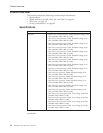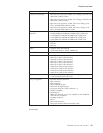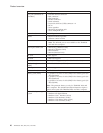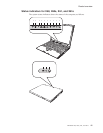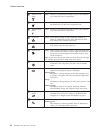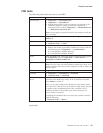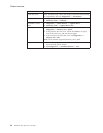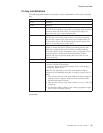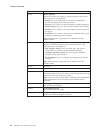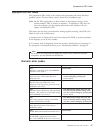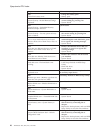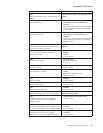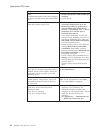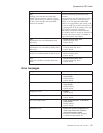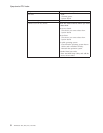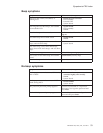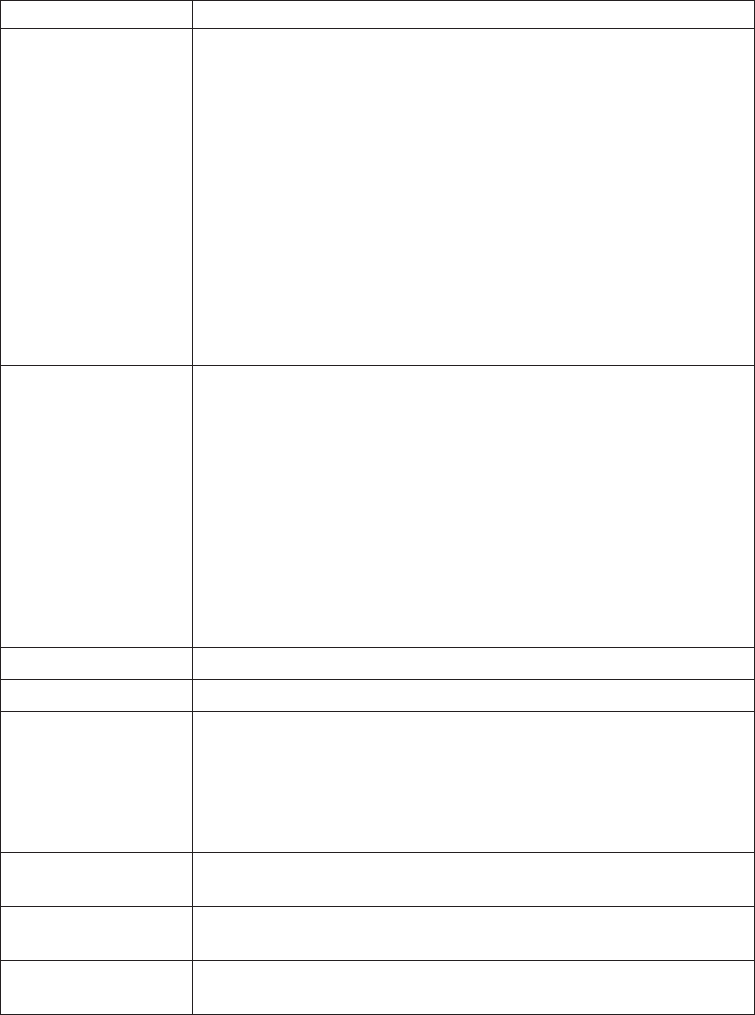
Key combination Description
Fn+F8 Mouse Property
Opens the window for setting up mouse properties. Tabs for the
following choices are displayed:
v Buttons: User can make decisions on button configuration,
double-click speed, and click lock function.
v Pointers: User is able to customize pointer’s graphic appearance.
v Pointer Options: User can select pointer’s motion and visibility.
v Hardware: User is able to view the hardware device property of
the mouse.
v TrackPoint: User is able to select and set TrackPoint Stick speed,
Scrolling or Magnifying Glass function.
Note:
This function is supported only in Windows XP and
Windows 2000.
Fn+F9 Issue device ejection
Opens the ThinkPad EasyEject Utility screen. Buttons for the
following choices are displayed:
v Run EasyEject Actions: User can select, stop, and remove
external devices connected to the ThinkPad computer.
v Configure EasyEject Actions: User can open the ThinkPad
EasyEject Utility main window.
v Fn+F9 Settings: User can configure the settings for the Fn+F9
function.
Note:
This function is supported only in Windows XP and
Windows 2000.
Fn+F10 Reserved.
Fn+F11 Reserved.
Fn+F12 Hibernation
Turn hibernation mode on. To return to normal operation, press the
power button for less than four seconds.
Note: To use Fn+F12 for hibernation in Windows XP and Windows
2000, the PM device driver must have been installed on the
computer.
Fn+Home LCD brightness up
The
LCD becomes brighter.
Fn+End LCD brightness down
The LCD becomes less bright.
Fn+Spacebar FullScreen magnifier
Enable the FullScreen Magnifier function.
Product overview
46 ThinkPad
®
X60, X60s, X61, and X61s