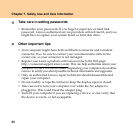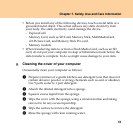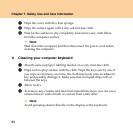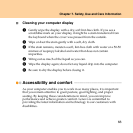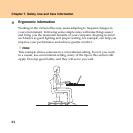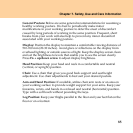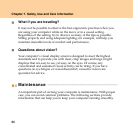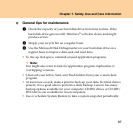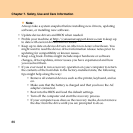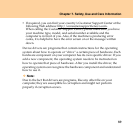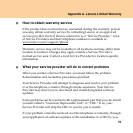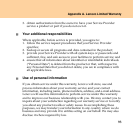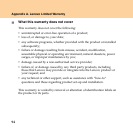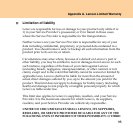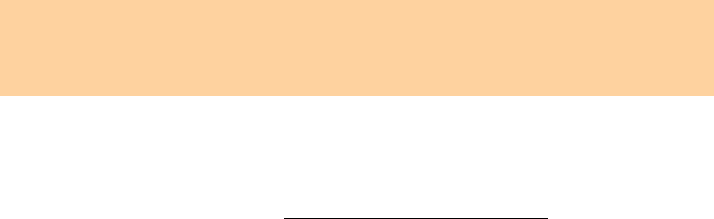
88
Chapter 7. Safety, Use and Care Information
Note:
Always take a system snapshot before installing new drivers, updating
software, or installing new software.
Update device drivers and BIOS when needed.
Profile your machine at http://consumersupport.lenovo.com
to keep up
to date with current drivers and revisions.
Keep up to date on device drivers on other non-Lenovo hardware. You
might want to read the device driver information release notes prior to
updating for compatibility or known issues.
Keep a log book. Entries might include major hardware or software
changes, driver updates, minor issues you have experienced and how
you resolved them.
If you ever need to run a recovery operation on your computer to return
the contents of the hard disk to the factory-installed state, the following
tips might help along the way:
Remove all external devices such as the printer, keyboard, and so
on.
Make sure that the battery is charged and that you have the AC
adapter connected.
Boot into the BIOS and load the default settings.
Turn off the computer and start the recovery process.
If your computer uses discs as the recovery media, do not remove
the disc from the drive until you are prompted to do so.