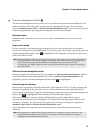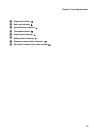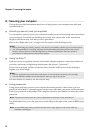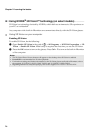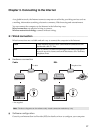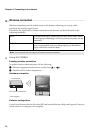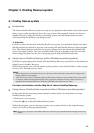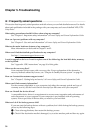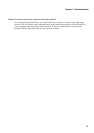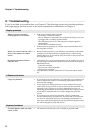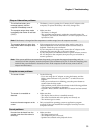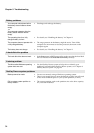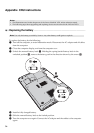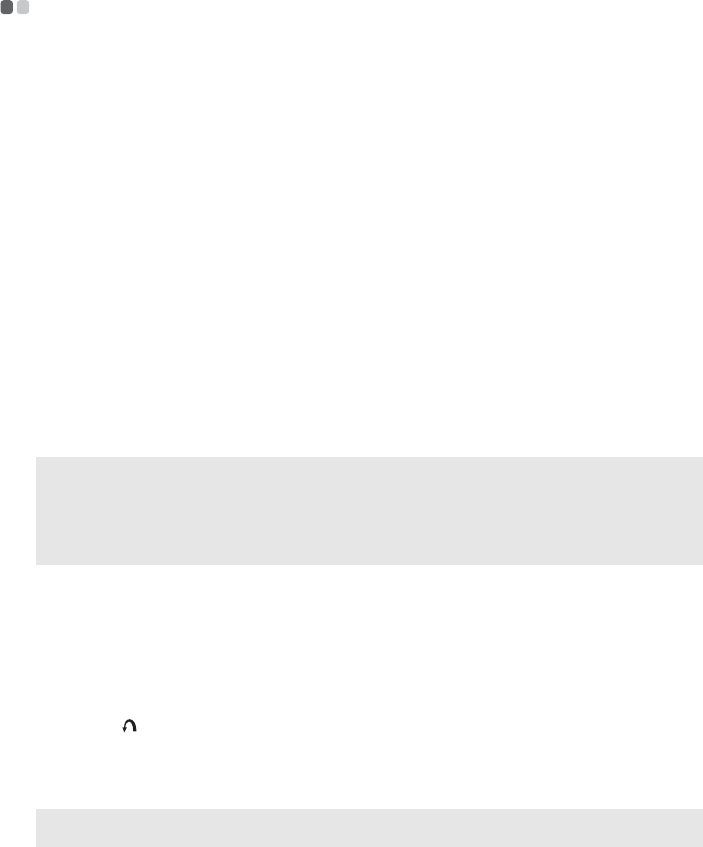
29
Chapter 4. OneKey Rescue system
OneKey Rescue system
- - - - - - - - - - - - - - - - - - - - - - - - - - - - - - - - - - - - - - - - - - - - - - - - - - - - - - - - - - - - - - - - - - - - - - - - - - - - - - - - - - - - - - - - - - - - -
Introduction
The Lenovo OneKey Rescue system is an easy-to-use application that can be used to back up the
data on your system partition (C drive) for easy restore when required. You can run Lenovo
OneKey Recovery under the Windows operating system, and the OneKey Rescue system
without starting the Windows operating system.
Attention:
In order to utilize the features of the OneKey Rescue system, your hard disk already includes a
hidden partition by default to store the system image file and OneKey Rescue system program
files. This default partition is hidden for security reasons and is the reason the available disk
space is less than it claims. The exact available hard disk space depends on the file size of the
mirror image file (based on the size of operating system and preinstalled software).
Using Lenovo OneKey Recovery (within Windows operating system)
In Windows operating system, double click the OneKey Recovery system Icon on the desktop to
launch Lenovo OneKey Recovery.
Within the program, you can back up the system partition on the hard disk drive, other storage
devices, or by creating recovery discs.
For more instructions, see the Help file of Lenovo OneKey Recovery.
Using Lenovo OneKey Rescue system (without Windows operating system)
In the event that the operating system cannot be loaded, follow the steps below to access
OneKey Rescue system.
• Shut down your computer.
• Press the key to launch OneKey Rescue system.
Within the program, you can choose to restore your system partition to the original factory
status, or to a previously generated backup.
Notes:
• The backup process and creation of recovery discs may take some time, connect the AC adapter and
battery pack to your computer.
• After the recovery discs are burned, please number them so that you can use them in the correct order.
• Computers without an integrated optical drive support the creation of recovery discs; however an
appropriate external optical drive is needed to physically create the recovery discs.
Note: The recovery process is irreversible. Make sure to back up any critical data before using the recovery
feature.