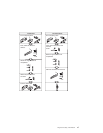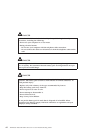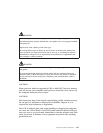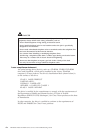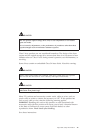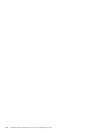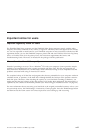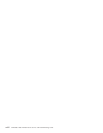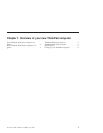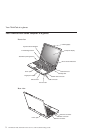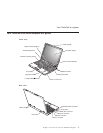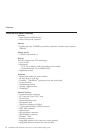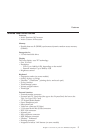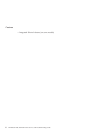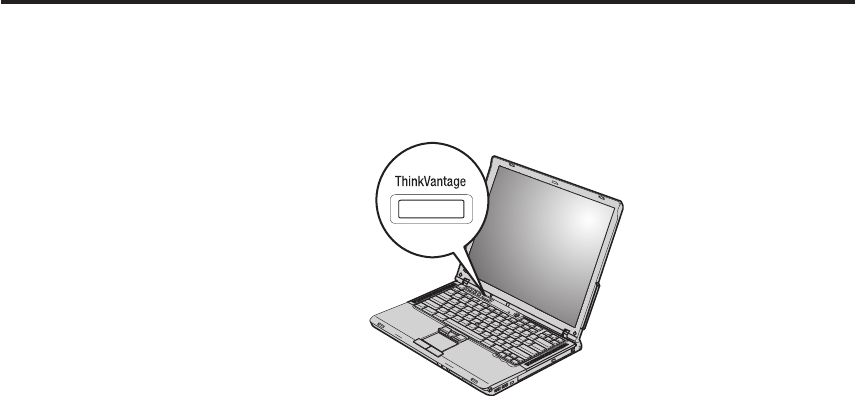
Finding information with the ThinkVantage button
The blue ThinkVantage button can help you in many situations when your
computer is working normally, and even when it is not. At your desktop,
press the ThinkVantage button to open ThinkVantage
™
Productivity Center.
ThinkVantage Productivity Center is your on-board computer help center that
brings you informative illustrations and easy-to-follow instructions for getting
started and staying productive.
You can also use the ThinkVantage button to interrupt the startup sequence of
your computer and start the ThinkVantage Rescue and Recovery
™
workspace.
Use the Rescue and Recovery workspace to do the following:
v Get essential system information.
v Troubleshoot problems using diagnostics.
v Restore your backups, assuming you have made backups using the Rescue
and Recovery program.
v Start the BIOS Setup Utility where you can view and change BIOS settings.
v Start a utility that enables you to change your startup sequence.
Some
of the topics in your help system contain brief video clips that show
you how to perform certain tasks, such as replacing your battery, inserting a
PC Card, or upgrading your memory. Use the controls shown to play, pause,
and rewind the video clip.
© Lenovo 2005. Portions © IBM Corp. 2005. xix