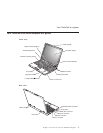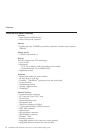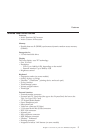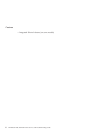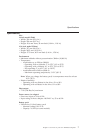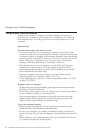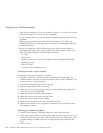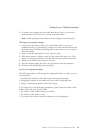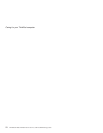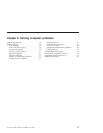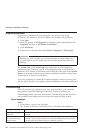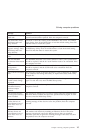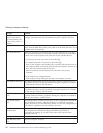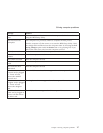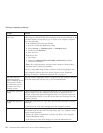4. To remove any crumbs and dust from beneath the keys, you can use a
camera blower with a brush or cool air from a hair drier.
Note: Avoid spraying cleaner directly on the display or the keyboard.
Cleaning
your computer display
1. Gently wipe the display with a dry, soft lint-free cloth. If you see a
scratchlike mark on your display, it might be a stain transferred from the
keyboard or the TrackPoint pointing device when the cover was pressed
from the outside.
2. Wipe or dust the stain gently with a soft, dry cloth.
3. If the stain remains, moisten a soft, lint-free cloth with water or a 50-50
mixture of isopropyl alcohol and water that does not contain impurities.
4. Wring out as much of the liquid as you can.
5. Wipe the display again; do not let any liquid drip into the computer.
6. Be sure to dry the display before closing it.
Care
for the fingerprint reader
The following actions could damage the fingerprint reader or cause it not to
work properly:
v Scratching the surface of the reader with a hard, pointed object.
v Scraping the surface of the reader with your nail or anything hard.
v Using or touching the reader with a dirty finger.
If
you notice any of the following conditions, gently clean the surface of the
reader with a dry, soft, lint-free cloth:
v The surface of the reader is dirty or stained.
v The surface of the reader is wet.
v The reader often fails to enroll or authenticate your fingerprint.
Caring for your ThinkPad computer
Chapter 1. Overview of your new ThinkPad computer 11