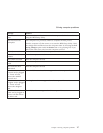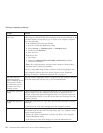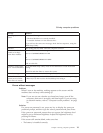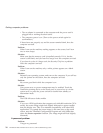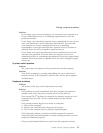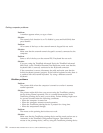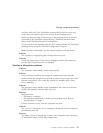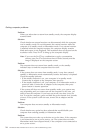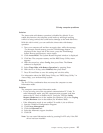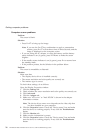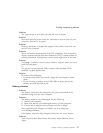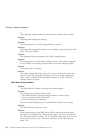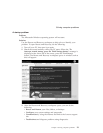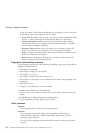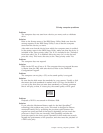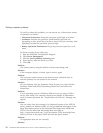Solution:
The timer-wake-with-battery-operation is disabled by default. If you
enable this function, the computer could wake up and begin running
while it is being carried; this could lead to damage to the hard disk drive.
With this risk in mind, you can enable the timer-wake-with-battery-
operation.
1. Turn your computer off and then on again; then, while the message,
“To interrupt normal startup, press the ThinkVantage button” is
displayed at the lower left of the screen, press the ThinkVantage
button. Rescue and Recovery screen opens.
2. Click Access BIOS. The System Restart Required window is displayed.
3. Click Yes. The computer restarts, and the BIOS Setup Utility menu
appears.
4. With the cursor key, select Config; then press Enter. The Power
submenu is displayed.
5. Select Timer Wake with Battery Operation by pressing Enter.
6. With the F5 or F6 key, select Enabled; then press Enter.
7. Press F10 and Enter to save this setting and exit this utility.
For
information about the BIOS Setup Utility, see “BIOS Setup Utility” in
Access Help, your on-board help system.
Problem:
The Fn+F12 key combination does not cause the computer to enter
hibernation mode.
Solution:
The computer cannot enter hibernation mode:
v If you are using one of the supported communication PC Cards. To
enter hibernation mode, stop the communication program, and then
remove the PC Card or disable the PC Card slot. Click the Safely
Remove Hardware icon in the taskbar (for Windows XP) or the Unplug
or Eject Hardware icon in the taskbar (for Windows 2000).
v If the hibernation mode is not enabled. To enable it, do as follows:
1. Start the ThinkPad Configuration Program.
2. Click Power Management.
3. Click the Hibernate tab.
4. Select the hibernate support checkbox.
5. Click OK.
Note:
You can enter hibernation mode by pressing Fn+F12 only if the PM
driver has been installed.
Solving computer problems
Chapter 2. Solving computer problems 25