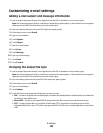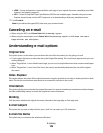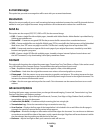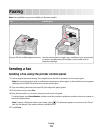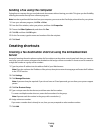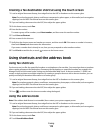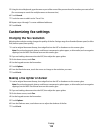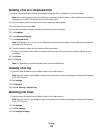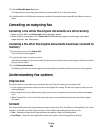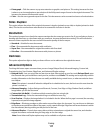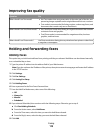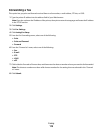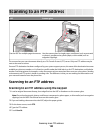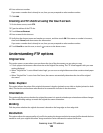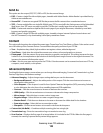5 Click the Block No Name Fax option.
This option blocks all incoming faxes that have a private caller ID or no fax station name.
6 In the Banned Fax List field, enter the phone numbers or fax station names of specific fax callers you want to
block.
Canceling an outgoing fax
Canceling a fax while the original documents are still scanning
• When using the ADF, touch Cancel Job while Scanning… appears.
• When using the scanner glass, touch Cancel Job while Scanning… appears or while Scan the Next
Page / Finish the Job appears.
Canceling a fax after the original documents have been scanned to
memory
1 On the home screen, touch Cancel Jobs.
The Cancel Jobs screen appears.
2 Touch the job or jobs you want to cancel.
Only three jobs appear on the screen; touch the down arrow until the job you want appears, and then touch the
job you want to cancel.
3 Touch Delete Selected Jobs.
The Deleting Selected Jobs screen appears, the selected jobs are deleted, and then the home screen appears.
Understanding fax options
Original Size
This option opens a screen where you can choose the size of the documents you are going to fax.
• Touch a paper size button to select that size as the Original Size setting. The fax screen appears with your new
setting displayed.
• When Original Size is set to Mixed Letter/Legal, you can scan an original document that contains mixed paper
sizes.
• When “Original Size” is set to Auto Size Sense, the scanner automatically determines the size of the original
document.
Content
This option tells the printer the original document type. Choose from Text, Text/Photo, or Photograph. Color can be
turned on or off with any of the Content choices. Content affects the quality and size of your scan.
• Text—Emphasizes sharp, black, high-resolution text against a clean, white background
• Text/Photo—Used when the original documents are a mixture of text and graphics or pictures
Faxing
116