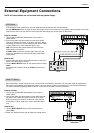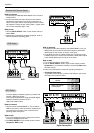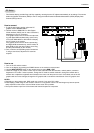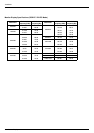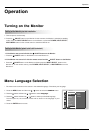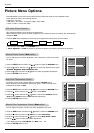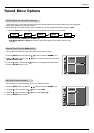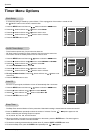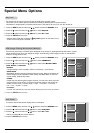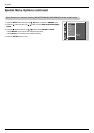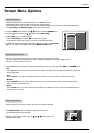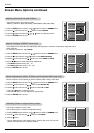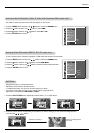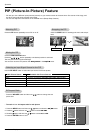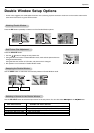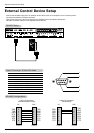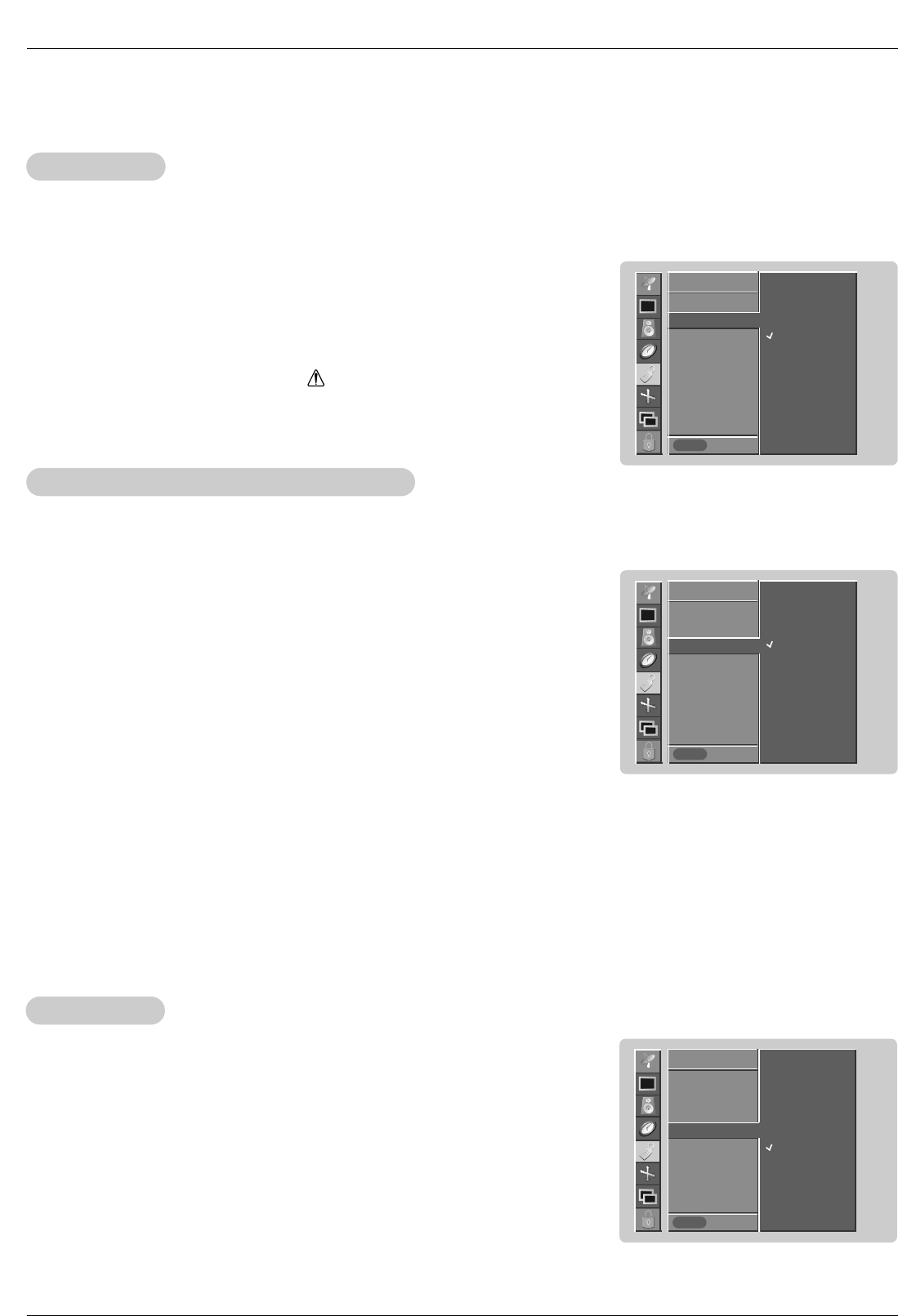
Owner’s Manual 19
Key Lock
Key Lock
- The monitor can be set up so that it can only be used with the remote control.
- This feature can be used to prevent unauthorized viewing by disabling the front panel controls.
- This Monitor is programmed to remember which option it was last set to even if you turn the monitor off.
- A frozen still picture from a PC/video game displayed on the screen for prolonged periods will result in a ghost
image remaining even when you change the image. Avoid allowing a fixed image to remain on the Monitor's
screen for a long period of time.
Special Menu Options
Special Menu Options
SPECIAL
Prev.
Language
Key lock GG
ISM Method
Low power
Set ID
Caption / Text
Captions
OSD Rotate
On
Off
SPECIAL
MENU
1. Press the MENU button and then use
D / E
button to select the SPECIAL menu.
2. Press the
G
button and then use
D / E
button to select Key lock.
3. Press the G button and then use
D / E
button to select On or Off.
4. Press the ENTER button to save.
• With the KEY LOCK ON, the display ‘ Key lock’ appears on the screen if any
button on the front panel is pressed.
ISM (Image Sticking Minimization) Method
ISM (Image Sticking Minimization) Method
SPECIAL
Prev.
Language
Key lock
ISM Method GG
Low power
Set ID
Caption / Text
Captions
OSD Rotate
Normal
White wash
Orbiter
Inversion
SPECIAL
MENU
1. Press the MENU button and then use
D / E
button to select the SPECIAL menu.
2. Press the
G button and then use
D / E
button to select ISM Method.
3. Press the G button and then use
D / E
button to select either Normal, White
wash
, Orbiter, or Inversion.
• Normal:
If image sticking is never a problem, ISM is not necessary - set to Normal.
• White wash
White Wash removes permanent images from the screen. Note: An excessive per-
manent image may be impossible to clear entirely with White Wash. To return to
normal viewing, press the any button.
• Orbiter
Orbiter may help prevent ghost images. However, it is best not to allow any fixed
image to remain on the screen. To avoid a permanent image on the screen, the
screen will move every 1 minutes: Right → Right → Downside → Downside →
Left → Left → Upside → Upside.
• Inversion
Inversion will automatically invert the plasma display panel color every 30 minutes.
4. Press the ENTER button to save.
Low Power
Low Power
- Low power reduces the plasma display power consumption.
SPECIAL
Prev.
Language
Key lock
ISM Method
Low power GG
Set ID
Caption / Text
Captions
OSD Rotate
On
Off
SPECIAL
MENU
1. Press the MENU button and then use
D / E
button to select the SPECIAL menu.
2. Press the
G
button and then use
D / E
button to select Low power.
3. Press the
G
button and then use
D / E
button to select On or Off.
• When you select On, the screen darkens.
4. Press the ENTER button to save.