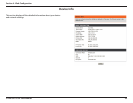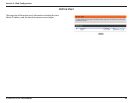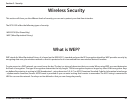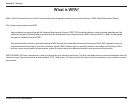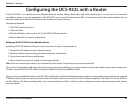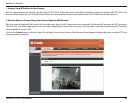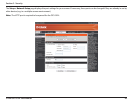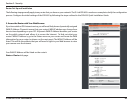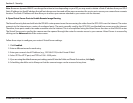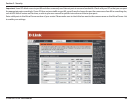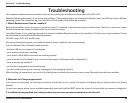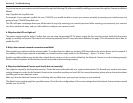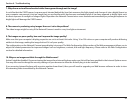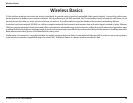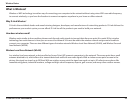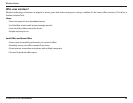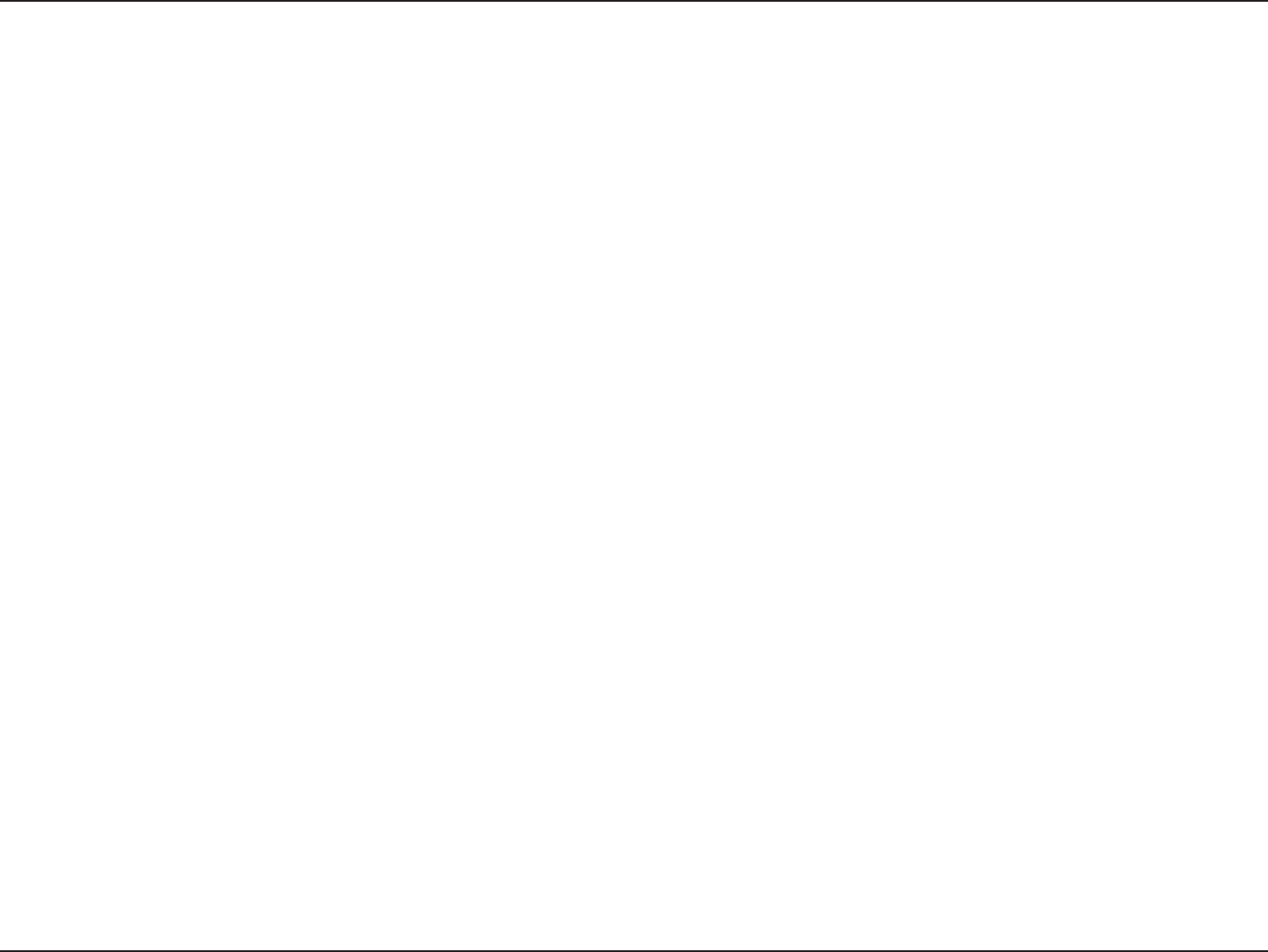
47D-Link DCS-932L User Manual
Section 5 - Security
Note:BecauseadynamicWANIPcanchangefromtimetotimedependingonyourISP,youmaywanttoobtainaStaticIPaddressfromyourISP.A
StaticIPaddressisaxedIPaddressthatwillnotchangeovertimeandwillbemoreconvenientforyoutousetoaccessyourcamerafromaremote
location. The Static IP Address will also allow you to access your camera attached to your router over the Internet.
4. Open Virtual Server Ports to Enable Remote Image Viewing
TherewallsecurityfeaturesbuiltintotheDIR-655routerpreventusersfromaccessingthevideofromtheDCS-932LovertheInternet.Therouter
connectstotheInternetoveraseriesofnumberedports.TheportsnormallyusedbytheDCS-932LareblockedfromaccessovertheInternet.
Therefore,theseportsneedtobemadeaccessibleovertheInternet.ThisisaccomplishedusingtheVirtualServerfunctionontheDIR-655router.
TheVirtualServerportsusedbythecameramustbeopenedthroughtherouterforremoteaccesstoyourcamera.VirtualServerisaccessedby
clicking on the Advancedtaboftherouterscreen.
1. Click Enabled.
2. Enter a dierent name for each entry.
3.Enteryourcamera’slocalIPAddress(e.g.,192.168.0.120)inthePrivateIPeld.
4.SelectTCPforHTTPport,andTCPfor5556-5559ports.
5.Ifyouareusingthedefaultcameraportsettings,enter80intothePublicandPrivatePortsection,clickApply.
6.SchedulingshouldbesettoAlwayssothatthecameraimagescanbeaccessedatanytime.
Followthesestepstocongureyourrouter’sVirtualServersettings: