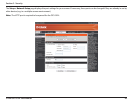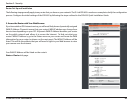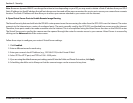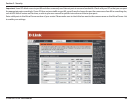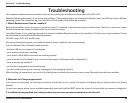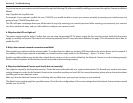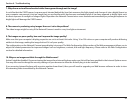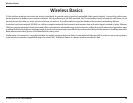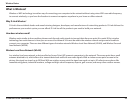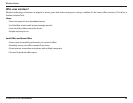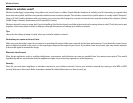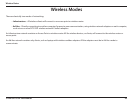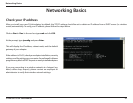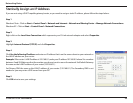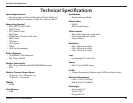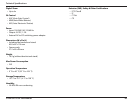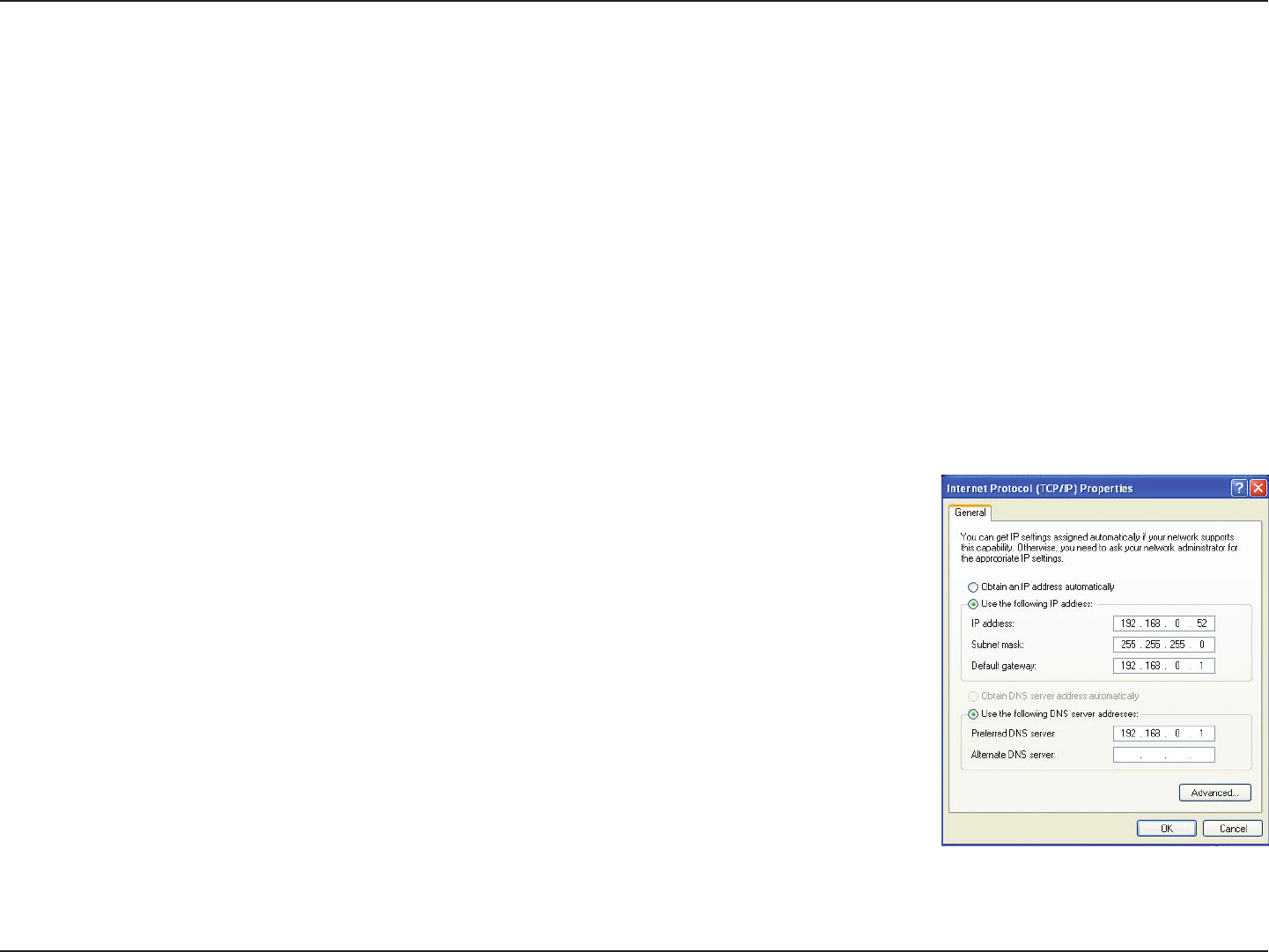
58D-Link DCS-932L User Manual
Networking Basics
Statically Assign an IP Address
IfyouarenotusingaDHCPcapablegateway/router,oryouneedtoassignastaticIPaddress,pleasefollowthestepsbelow:
Step 1
Windows
®
Vista - Click on Start > Control Panel > Network and Internet > Network and Sharing Center > Manage Network Connections.
WindowsXP-ClickonStart > Control Panel > Network Connections.
Step 2
Right-click on the Local Area Connection which represents your D-Link network adapter and select Properties.
Step 3
Highlight Internet Protocol (TCP/IP) and click Properties.
Step 4
Click Use the following IP addressandenteranIPaddressthatisonthesamesubnetasyournetworkor
the LAN IP address on your router.
Example: Iftherouter´sLANIPaddressis192.168.0.1,makeyourIPaddress192.168.0.XwhereXisanumber
between2and99.Makesurethatthenumberyouchooseisnotinuseonthenetwork.SetDefaultGateway
thesameastheLANIPaddressofyourrouter(192.168.0.1).
SetPrimaryDNSthesameastheLANIPaddressofyourrouter(192.168.0.1).TheSecondaryDNSisnot
needed or you may enter a DNS server from your ISP.
Step 5
Click OK twice to save your settings.