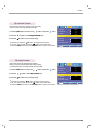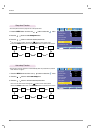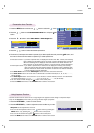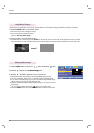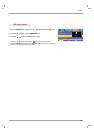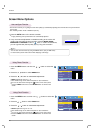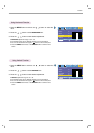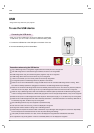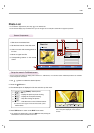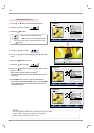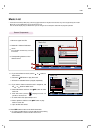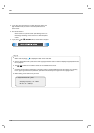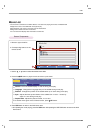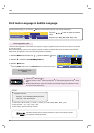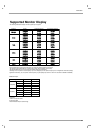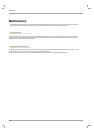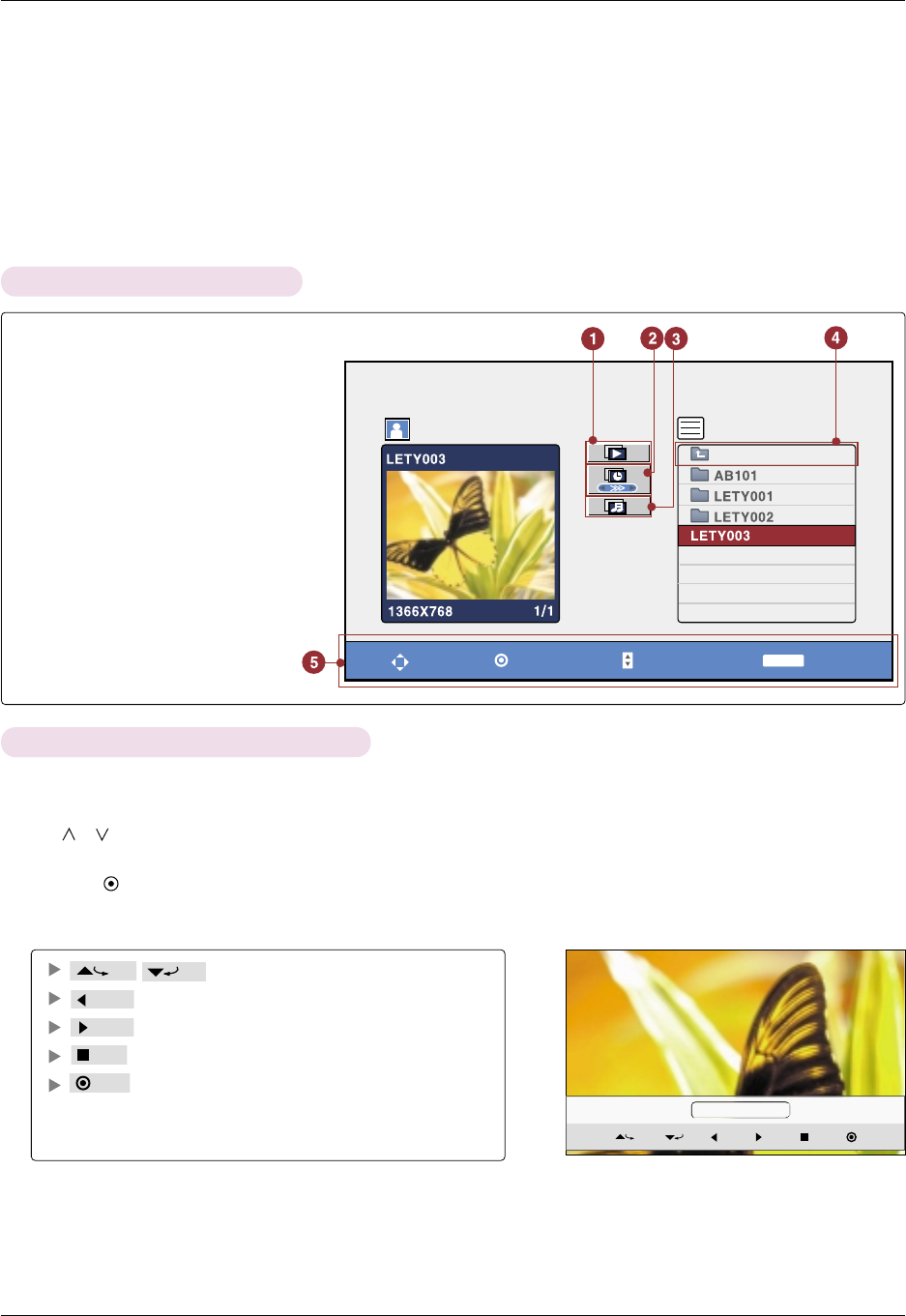
USB
33
* You can change the settings to display photos stored on a USB device, on a full-sized screen. Detailed operations are available
on full-sized photo view screen.
●
The aspect ratio of a photo may change the
size of the photo displayed on the screen in
full size.
1/17
90
°
Hide
Prev Next Stop
90
°
Photo List
OK
Move
Move Page
Exit
Preview
List
P
RETURN
Photo List
Screen Components
* It is available to playback the photo file(*.jpg) in the USB device.
The On Screen Display may be different from your set. Images are an example to assist with the projector operation.
Set up the menu in Full-Sized screen
1. Use , button to select the desired photos.
2. Press the OK button.
3. The selected photo is displayed in full size and show up the menu.
4. Press USB button to return to the DivX Home menu.
●
On operating the JPEG viewing, press the USB button after pressing the
STOP button to return to the DivX Home menu.
1. Slide show the selected item.
2. Set the time interval of the slide show.
3. Listen to music while viewing photos in
full size.
4. Moves to upper level file.
5. Corresponding buttons on the remote
control
Hide
Stop
Next
90
°
90
°
Prev
(Rotate) : Rotate photos.
: Display the previous photo viewing.
: Display the next photo viewing.
: Stop the viewing the photos.
: Hide the menu on the full-sized screen.
●
To see the menu again on the full-sized screen, press
ENTER button.
Up folder