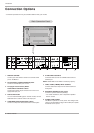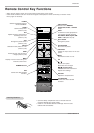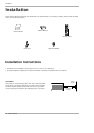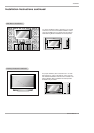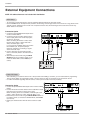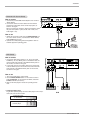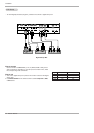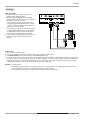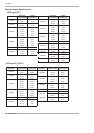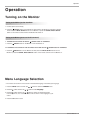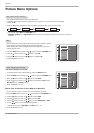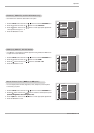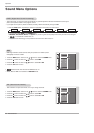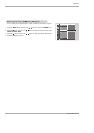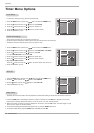Owner’s Manual 15
Installation
How to connect
1. To get the best picture quality, adjust the PC
graphics card to 640x 480, 60Hz.
2. Use the Monitor’s RGB INPUT or DVI (Digital
Visual Interface) INPUT port for video connections,
depending on your PC connector.
• If the graphic card on the PC does not output
analog and digital RGB simultaneously, connect
only one of either RGB INPUT or DVI INPUT to
display the PC on the monitor.
• If the graphic card on the PC does output analog
and digital RGB simultaneously, set the Monitor
to either RGB or DVI; (the other mode is set to
Plug and Play automatically by the monitor.)
3. Then, make the corresponding audio connection. If
using a sound card, adjust the PC sound as
required.
PC Setup
PC Setup
RS-232C INPUT
(CONTROL/SERVICE)
AUDIO INPUT
DVI INPUT
RGB INPUT
REMOTE CONTROL
RGB OUTPUT
How to use
1. Turn on the PC and the Monitor .
2. Turn on the display by pressing the POWER button on the monitor's remote control.
3. Use INPUT SELECT on the remote control to select RGB, or DVI source.
4. Check the image on your monitor. There may be noise associated with the resolution, vertical pattern, contrast or brightness in
PC mode. If noise is present, change the PC mode to another resolution, change the refresh rate to another rate or adjust the
brightness and contrast on the menu until the picture is clear. If the refresh rate of the PC graphic card can not be changed,
change the PC graphic card or consult the manufacturer of the PC graphic card.
NOTES: • Use a DVI cable.
• Avoid keeping a fixed image on the monitor's screen for a long period of time. The fixed image may become perma-
nently imprinted on the screen. Use the Orbiter screen saver when possible.
• The synchronization input form for Horizontal and Vertical frequencies is separate.